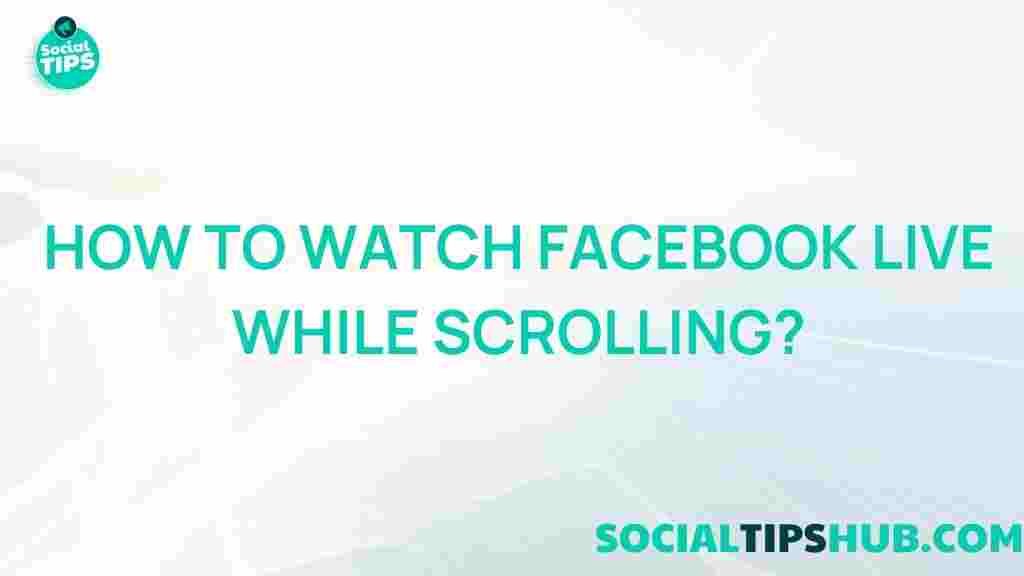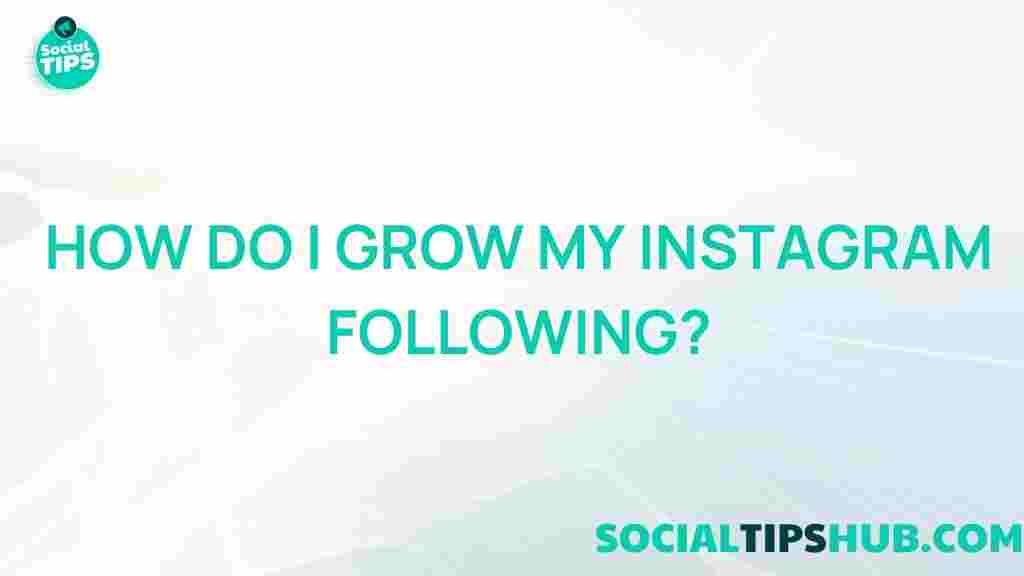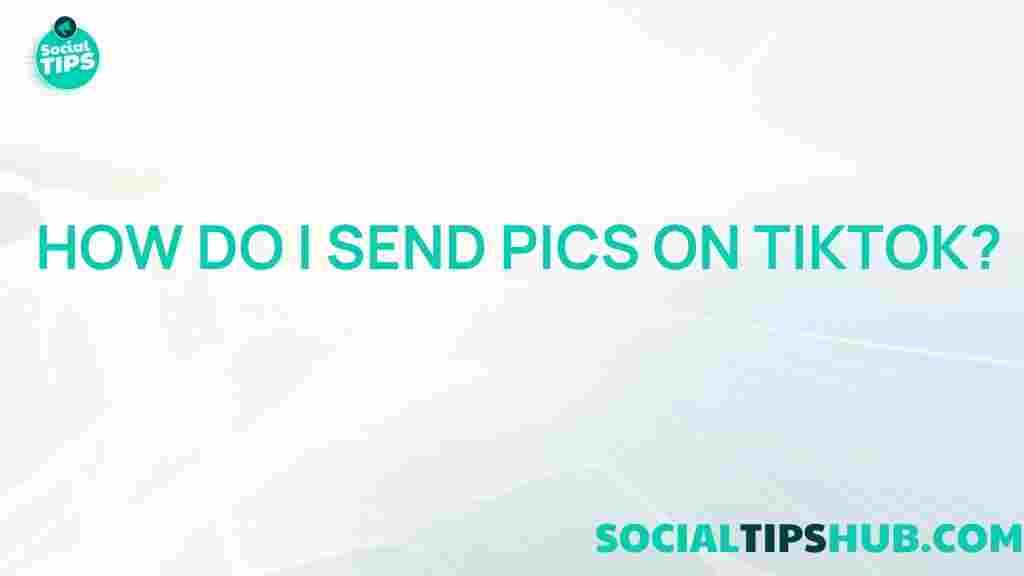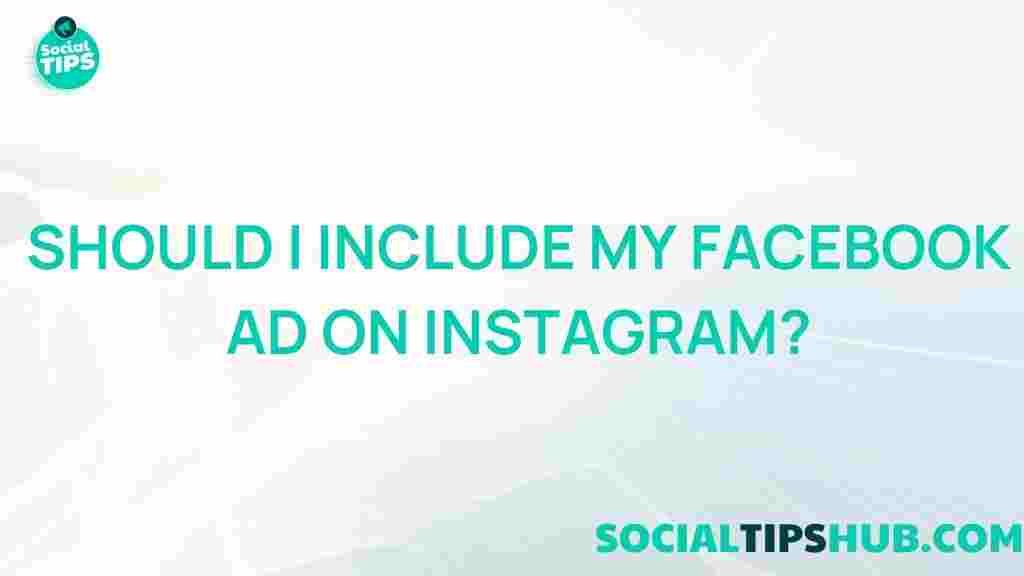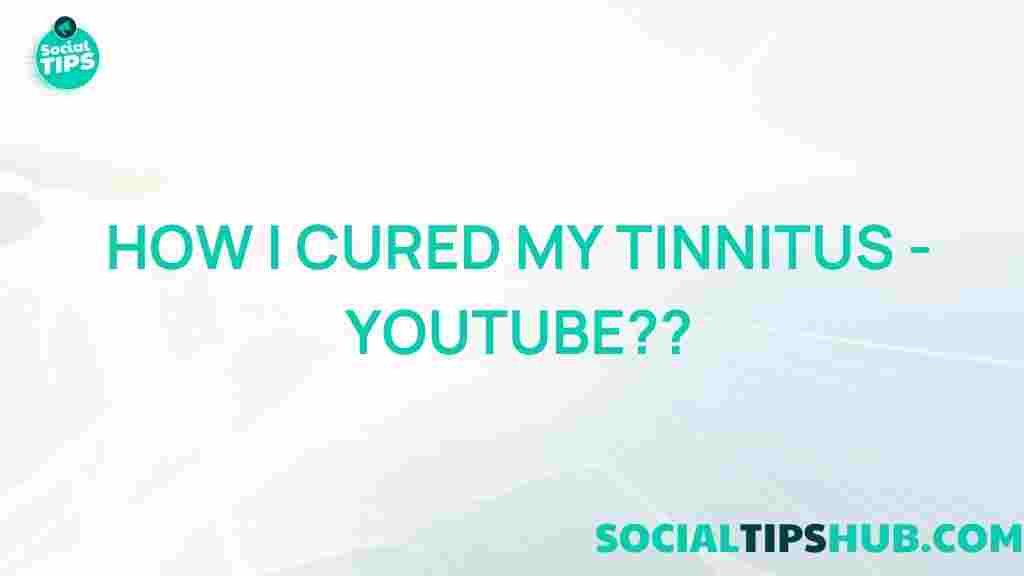Uncover the Secret to Multitasking: Watch Facebook Live While Scrolling
In today’s fast-paced digital world, the ability to multitask effectively is more important than ever. One of the best ways to engage with content while still keeping up with your social media feed is by leveraging the power of Facebook Live. Whether you’re catching up on news, watching a live concert, or participating in a virtual event, Facebook Live allows you to stay connected while you scroll through your friends’ updates. In this article, we will explore how to watch Facebook Live while scrolling through your feed, share tips on making the most of this feature, and address some common troubleshooting issues.
What is Facebook Live?
Facebook Live is a feature that allows users to broadcast real-time video to their friends and followers on Facebook. This tool has become increasingly popular among individuals, brands, and organizations for sharing live events, announcements, and interactive sessions. The immediacy of live streaming creates a sense of urgency and engagement, making viewers feel more connected to the content.
Why Watch Facebook Live While Scrolling?
With the continuous influx of content on social media, multitasking has become essential. Here are a few reasons why you might want to watch Facebook Live while scrolling:
- Stay Informed: Catch up on live news or events without interrupting your regular scrolling routine.
- Engagement: Participate in live discussions and polls while browsing your feed.
- Efficiency: Maximize your time by consuming live content and keeping up with your social circle simultaneously.
How to Watch Facebook Live While Scrolling
Watching Facebook Live while scrolling is easier than you might think. Here’s a step-by-step guide to help you get started:
Step 1: Open the Facebook App or Website
Begin by launching the Facebook app on your mobile device or visiting the Facebook website on your computer. Ensure that you are logged into your account to access your feed and live content.
Step 2: Find a Live Video to Watch
In your feed, look for posts that indicate a live broadcast. These posts typically have a “Live†tag on them. You can also navigate to the Facebook Live section to discover currently streaming videos.
Step 3: Start Watching the Live Video
Once you find a live video that interests you, click on it to begin watching. The video will take up the full screen, but you have the option to adjust how you view it.
Step 4: Use Picture-in-Picture Mode (Mobile Devices)
If you’re using a mobile device, enable Picture-in-Picture (PiP) mode. Here’s how:
- For iOS users, swipe up from the bottom of the screen (or down from the upper-right corner on newer models) to access the Control Center. You should see a PiP icon to enable it.
- For Android users, tap the home button while watching the video to shrink it into a small window that you can drag around the screen.
Step 5: Scroll Through Your Feed
With the live video playing in a small window, you can now scroll through your Facebook feed. Engage with posts, comment on your friends’ updates, and even like or share content while keeping an eye on the live broadcast.
Step 6: Interact with the Live Video
Don’t forget to participate in the live chat! Most Facebook Live broadcasts include a chat feature, allowing you to comment and interact with the broadcaster and other viewers.
Troubleshooting Tips for Watching Facebook Live
While watching Facebook Live can be seamless, you may encounter some issues. Here are some troubleshooting tips:
1. Video Lagging or Buffering
If the video is lagging, try the following:
- Check your internet connection and switch to a stronger network if necessary.
- Close other apps that may be using bandwidth.
- Refresh the Facebook app or website.
2. No Sound or Low Volume
To fix audio issues:
- Make sure your device’s volume is turned up.
- Check if the video is muted. Tap on the video to see if the sound icon appears muted.
- Restart the app if the sound is still not working.
3. Issues with Picture-in-Picture Mode
If PiP mode is not working:
- Ensure that your device supports PiP and that it is enabled in your settings.
- Update your Facebook app to the latest version.
Maximizing Your Facebook Live Experience
To make the most of watching Facebook Live, consider the following tips:
- Schedule Alerts: Set reminders for live events you want to attend to ensure you don’t miss them.
- Engage Actively: Participate in discussions and share your thoughts to enhance your experience.
- Follow Your Favorite Pages: This will help you stay updated on their live broadcasts and events.
Internal Resources
For more tips on optimizing your Facebook experience, check out our article on Using Facebook for Networking.
Conclusion
Mastering the art of multitasking on social media can elevate your online experience. With Facebook Live, you can engage with live content while keeping up with your social feeds, ensuring you never miss out on important updates. By following the steps outlined above, troubleshooting any issues that arise, and engaging actively with content, you can truly unlock the potential of multitasking in today’s digital age. Embrace the power of live streaming and scrolling, and enjoy a more connected online experience!
For more information on live streaming best practices, visit Facebook’s official guide.
This article is in the category Entertainment and created by SociaTips Team