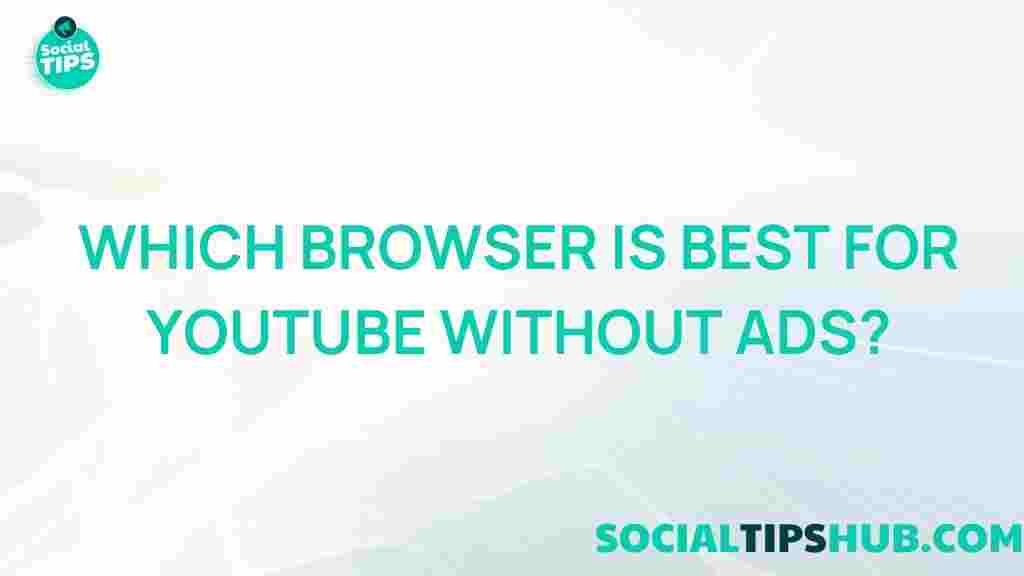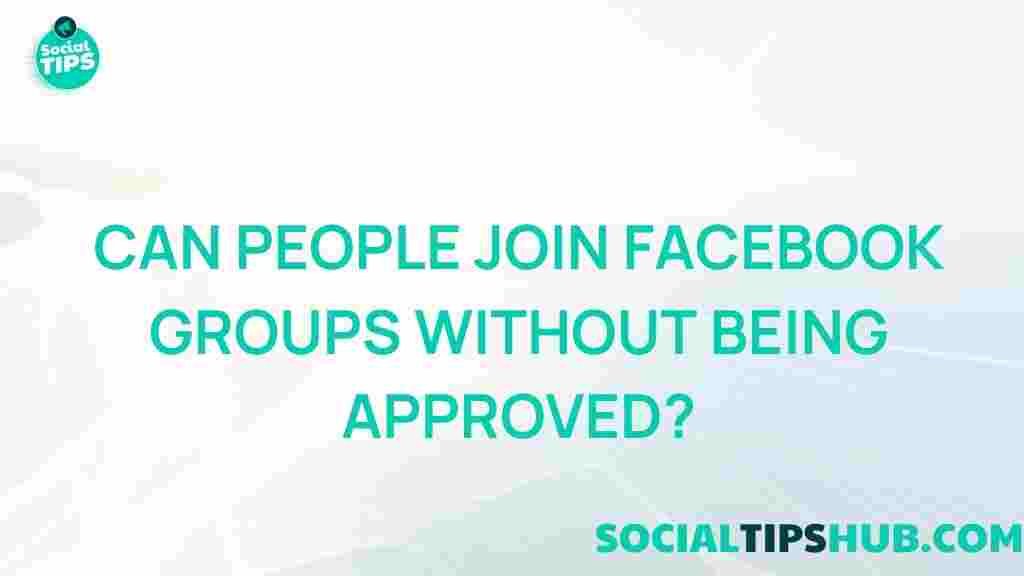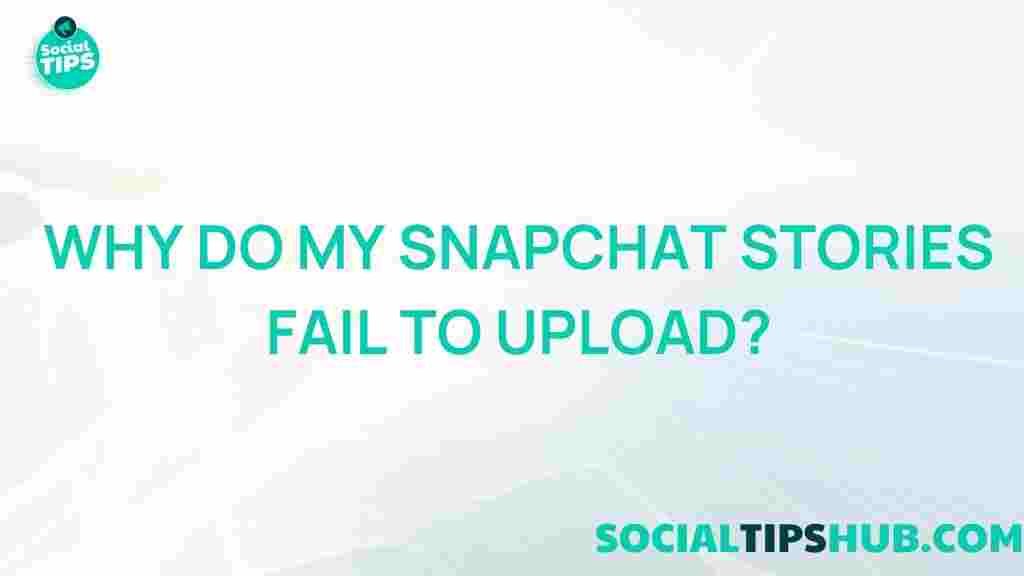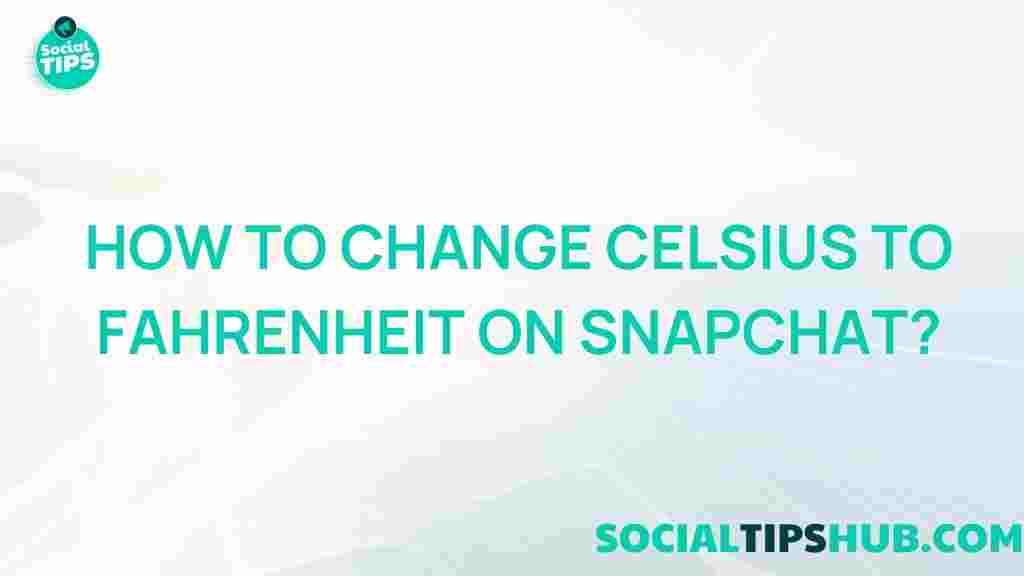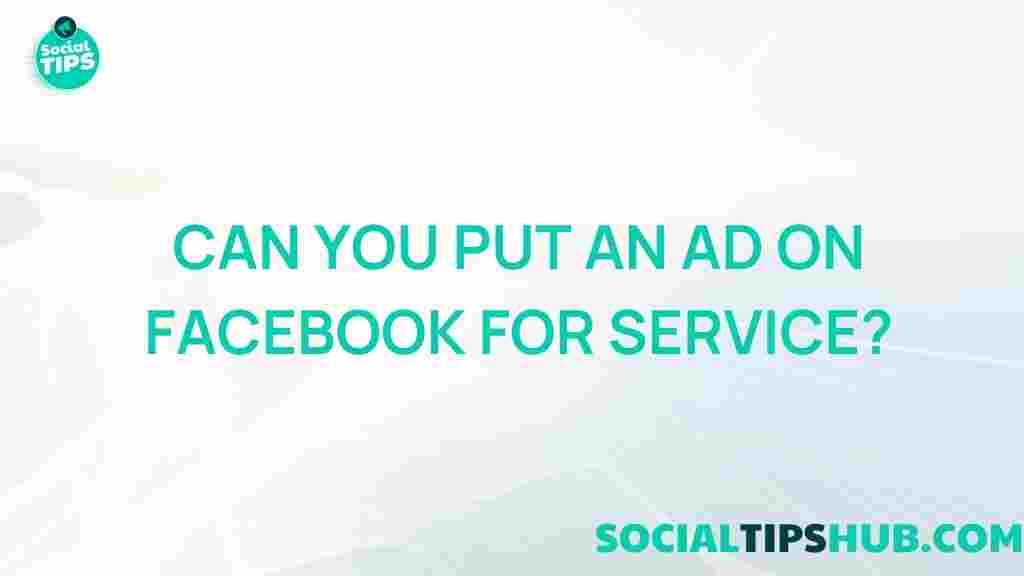Unveiling the Ultimate Browser for Ad-Free YouTube Viewing
YouTube has become an essential platform for entertainment, education, and news. However, the abundance of ads can detract from the viewing experience. This is where the right browser comes into play. In this article, we will explore the ultimate browser for ad-free YouTube viewing, detailing its features, how to set it up, and troubleshooting tips to enhance your experience.
The Importance of Choosing the Right Browser
With numerous browsers available, selecting one that provides an optimal YouTube viewing experience is crucial. The right browser can help eliminate annoying ads, enhance privacy, and improve loading speeds. Here are some factors to consider when choosing a browser:
- Ad-blocking capabilities: A built-in ad blocker can significantly reduce interruptions.
- Speed: Fast loading times improve the overall viewing experience.
- Privacy features: Enhanced privacy settings protect your data from tracking.
- User interface: A clean, user-friendly interface makes navigation easier.
Introducing the Ultimate Browser for Ad-Free YouTube Viewing
After thorough research and user feedback, we recommend using Brave Browser. Brave is known for its powerful ad-blocking features, lightning-fast speeds, and robust privacy settings. Here’s a closer look at why Brave is the ultimate choice:
- Built-in ad blocker: Automatically blocks ads and trackers, allowing for uninterrupted YouTube viewing.
- Privacy-oriented: Brave doesn’t collect your data, ensuring a secure browsing experience.
- Fast performance: Loads pages faster by eliminating the need to load ads and trackers.
- Brave Rewards: Users can earn tokens by opting into privacy-respecting ads.
How to Set Up Brave Browser for Ad-Free YouTube Viewing
Setting up Brave to enjoy ad-free YouTube is simple. Follow these step-by-step instructions:
Step 1: Download and Install Brave
Begin by downloading Brave from the official website:
Follow the installation prompts specific to your operating system (Windows, macOS, or Linux).
Step 2: Configure Privacy Settings
Once installed, launch Brave and navigate to the settings:
- Click on the three horizontal lines in the upper right corner.
- Select Settings.
- Under the Shields section, ensure that the ad blocker is enabled.
Step 3: Customize YouTube Experience
To optimize your YouTube experience, you can add additional features:
- Extensions: Consider installing extensions like Enhancer for YouTube, which provides additional features for controlling video playback.
- Bookmarks: Save your favorite channels and videos for quick access.
Step 4: Start Watching
Navigate to YouTube and enjoy your ad-free viewing experience. Brave should block all ads automatically, allowing you to watch your favorite videos without interruptions.
Troubleshooting Tips
While Brave provides an excellent ad-free experience, you might encounter issues. Here are some troubleshooting tips:
Problem 1: Ads Still Appearing
If you notice ads are still showing, try the following:
- Ensure that the ad-blocking feature is turned on in the settings.
- Clear your browser cache and cookies, which can sometimes interfere with ad-blocking.
- Check for any conflicting extensions that might affect ad-blocking.
Problem 2: YouTube Not Loading
If YouTube fails to load, consider these steps:
- Restart the browser and try accessing YouTube again.
- Disable any other extensions to see if they are causing the issue.
- Update Brave to the latest version to ensure compatibility.
Additional Benefits of Using Brave Browser
Besides ad-free YouTube viewing, Brave offers several additional benefits that enhance your browsing experience:
- Privacy protection: Brave blocks third-party cookies and fingerprinting.
- Speed: Brave is faster than many traditional browsers due to its ad-blocking technology.
- Rewards system: Users can earn cryptocurrency by viewing privacy-respecting ads.
Conclusion
In summary, choosing the right browser is essential for enjoying an ad-free YouTube experience. Brave Browser stands out with its powerful ad-blocking capabilities, speed, and privacy features. By following the setup guide and troubleshooting tips provided, you can transform your YouTube viewing experience into an uninterrupted adventure.
For further reading on browsing securely, check out this guide to anonymous browsing. Happy viewing!
This article is in the category Reviews and created by SociaTips Team