Instagram Reels has taken the world of social media by storm, allowing users to create and share short, engaging videos with a global audience. However, one frustrating issue that many creators encounter is video pixelation. Have you ever wondered, “Why do videos pixelate on Instagram Reels?” This article dives into the main reasons behind pixelation and provides actionable steps to enhance your video quality for Instagram Reels.
Why Do Videos Pixelate on Instagram Reels?
Pixelation on Instagram Reels can occur for various reasons, from upload settings to network issues and the platform’s compression methods. To achieve crisp, clear videos, understanding these factors and adjusting accordingly is crucial. Here, we’ll explore the common causes of video pixelation and show you how to produce high-quality, visually appealing Reels.
Common Causes of Video Pixelation on Instagram Reels
Let’s break down the factors that often lead to pixelated videos on Instagram Reels:
- Compression Algorithms: Instagram uses compression to reduce file sizes, helping videos load faster across different networks. However, this compression can sometimes lead to lower quality, especially for high-resolution videos.
- Low-Resolution Uploads: If you upload a video with a resolution lower than Instagram’s recommended size, it’s likely to appear pixelated once uploaded.
- Network Quality: A weak or unstable internet connection can cause videos to look blurry or pixelated as Instagram adjusts the quality to accommodate the connection speed.
- Unsupported File Formats: Using non-compatible formats or codecs can lead to issues, as Instagram may not process these files optimally.
Best Practices to Avoid Pixelation on Instagram Reels
Ensuring optimal video quality requires adhering to some key guidelines. Follow these tips to reduce pixelation:
- Use High-Resolution Videos: Upload videos with a minimum resolution of 1080×1920 pixels. Lower resolutions are more susceptible to pixelation.
- Stick to Recommended Formats: Instagram prefers MP4 and MOV formats with H.264 codec, ensuring smooth processing.
- Maintain an Aspect Ratio of 9:16: Reels are designed for a vertical display, so stick to a 9:16 ratio to avoid unnecessary cropping or resizing.
- Avoid Excessive Editing: Overly compressed files from editing software may lose quality before uploading. Always export videos in the highest quality supported by your device.
Step-by-Step Guide to Uploading High-Quality Videos on Instagram Reels
Here’s a step-by-step guide to ensuring your videos retain quality on Instagram Reels:
Step 1: Prepare Your Video for Upload
Use video editing software to adjust your video to Instagram’s recommended resolution of 1080×1920 pixels. Keep the aspect ratio at 9:16, and export in MP4 format using the H.264 codec. Avoid excessive compression at this stage.
Step 2: Enable High-Quality Uploads
In the Instagram app, you can enable high-quality uploads to improve video clarity. To do this:
- Open Settings in the Instagram app.
- Go to Account > Data Usage.
- Enable High-Quality Uploads.
Step 3: Check Your Internet Connection
A stable connection ensures Instagram can upload your video at the highest quality possible. If you’re experiencing slow upload speeds, consider switching to a faster network or using a Wi-Fi connection.
Step 4: Review the Uploaded Reel
After uploading, play your Reel to check for any quality issues. If the video appears pixelated, you may need to retry uploading or double-check the resolution and format of the original file.
Troubleshooting Tips for Pixelated Instagram Reels
If your video still appears pixelated after following the recommended steps, here are some troubleshooting tips:
- Clear the Cache: A cluttered cache can impact app performance. Clearing your cache in the Instagram app may help resolve video quality issues.
- Update the Instagram App: Outdated apps can introduce bugs or compatibility issues. Make sure you’re using the latest version of Instagram.
- Test with Different Devices: Sometimes, the device you’re viewing the Reel on can affect perceived quality. Check the video quality on another device to see if the pixelation persists.
- Consider Video Editing Software: Use tools like Adobe Premiere Pro, Final Cut Pro, or even mobile apps like InShot to fine-tune video quality before uploading.
How Does Instagram’s Compression Affect Reels Quality?
Understanding Instagram’s compression process can help manage expectations for your videos. Since Instagram compresses large files, even high-resolution videos might lose some quality during upload. The key to minimizing this impact is to upload files that are already optimized for social media. By using recommended formats and resolutions, you can reduce the extent of Instagram’s compression on your videos.
Frequently Asked Questions About Instagram Reels Video Quality
Here are answers to some commonly asked questions related to video quality on Instagram Reels:
1. What is the recommended resolution for Instagram Reels?
The ideal resolution for Instagram Reels is 1080×1920 pixels with an aspect ratio of 9:16.
2. Why does my video quality change after uploading?
Instagram compresses videos to reduce file sizes, which may alter quality. Ensuring your video meets Instagram’s recommended settings can minimize noticeable quality loss.
3. Can filters and stickers affect video quality?
Yes, using multiple filters, stickers, or overlays may impact video clarity, especially if these effects reduce resolution or increase file size.
4. Does my phone model affect Reel quality?
Yes, different phone cameras have varying qualities. High-quality cameras often produce better results, especially in low-light settings.
Additional Tips for Enhancing Video Quality on Instagram Reels
To create captivating Reels that stand out, here are a few additional tips:
- Lighting: Good lighting is essential for sharp videos. Natural light works best, or you can use a ring light for professional-looking results.
- Stabilize Your Shots: A shaky camera can reduce quality. Use a tripod or stabilizer to keep shots steady.
- Avoid Zooming: Digital zoom can reduce resolution, making videos appear pixelated. Instead, move closer to your subject.
- Test Before Posting: Preview your Reel on Instagram before publishing to catch any quality issues.
Conclusion
Video pixelation on Instagram Reels can be frustrating, but understanding the causes and solutions can make a significant difference. By following recommended upload settings, ensuring a strong network connection, and optimizing your videos, you can achieve higher-quality Reels that captivate your audience. For more tips on maximizing your Instagram engagement, check out our social media guide to creating impactful posts. With these steps, you’re ready to share stunning Reels that reflect your unique style without compromising on quality.
This article is in the category Guides & Tutorials and created by SociaTips Team
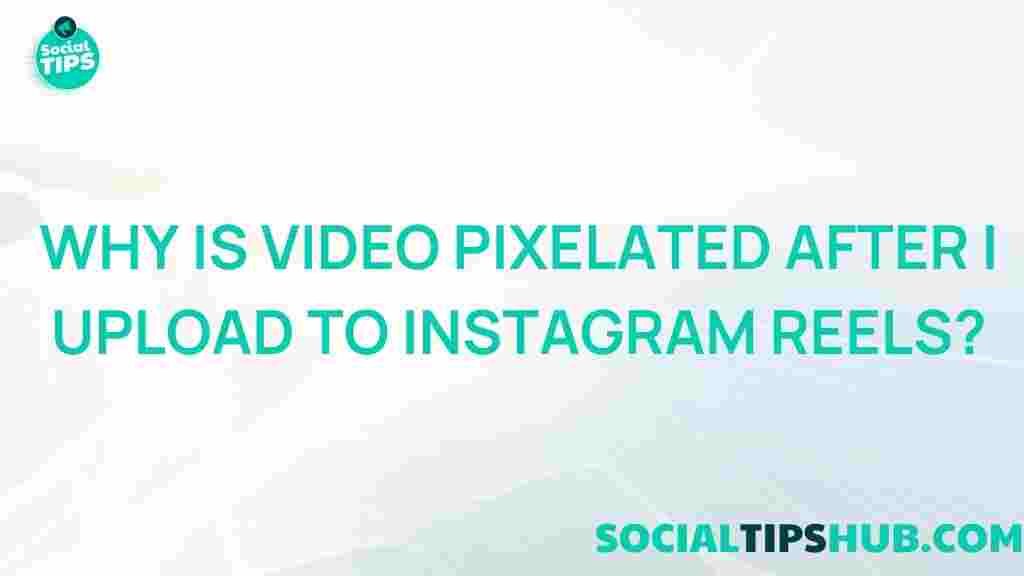



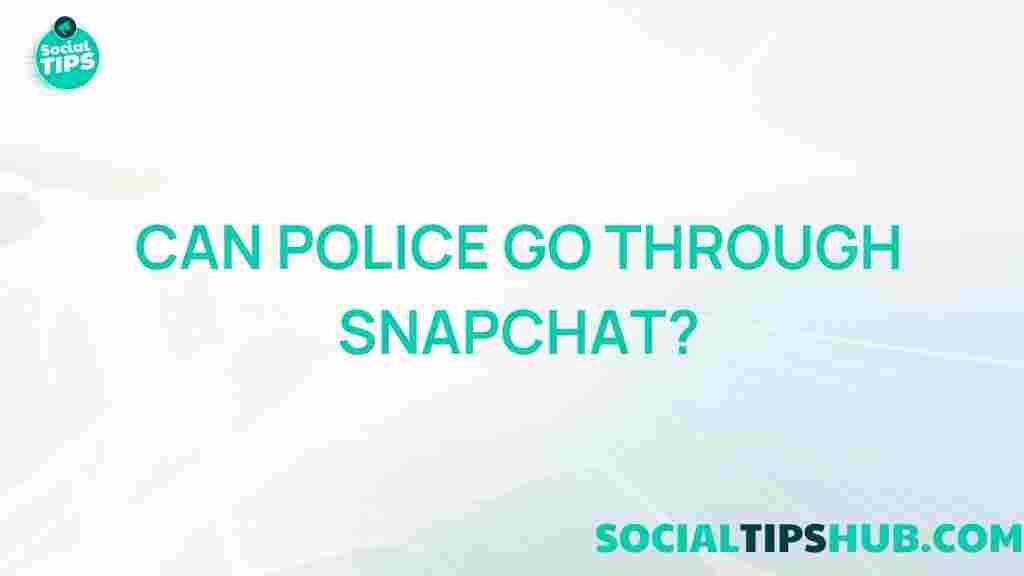
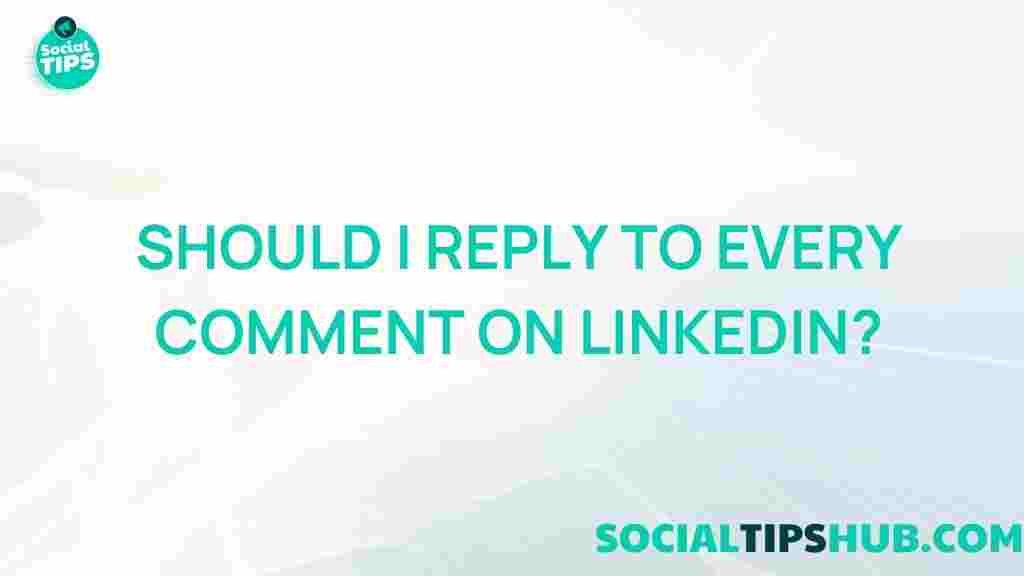
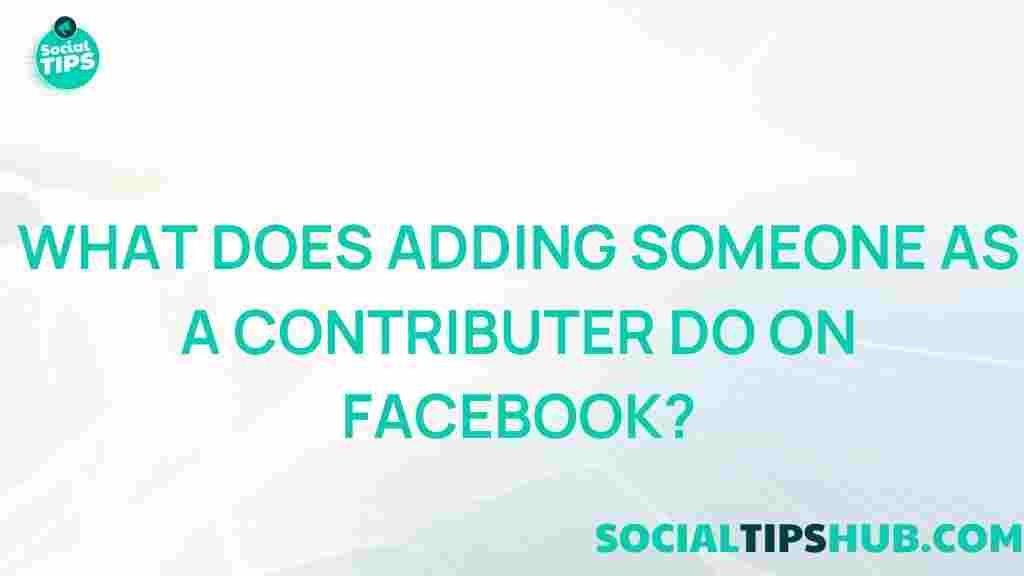
1 thought on “Unveiling the Mystery: Why Do Videos Pixelate on Instagram Reels?”