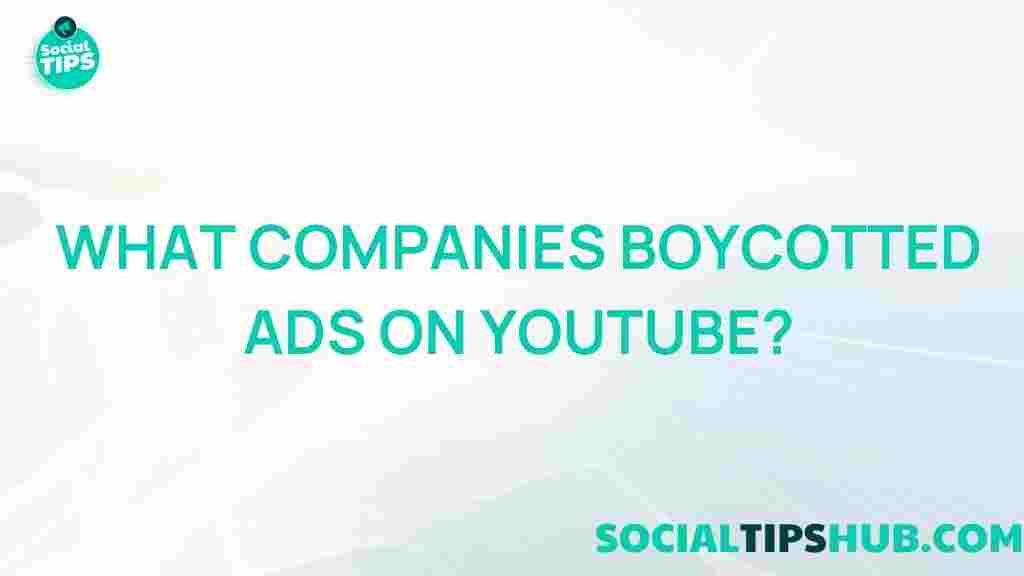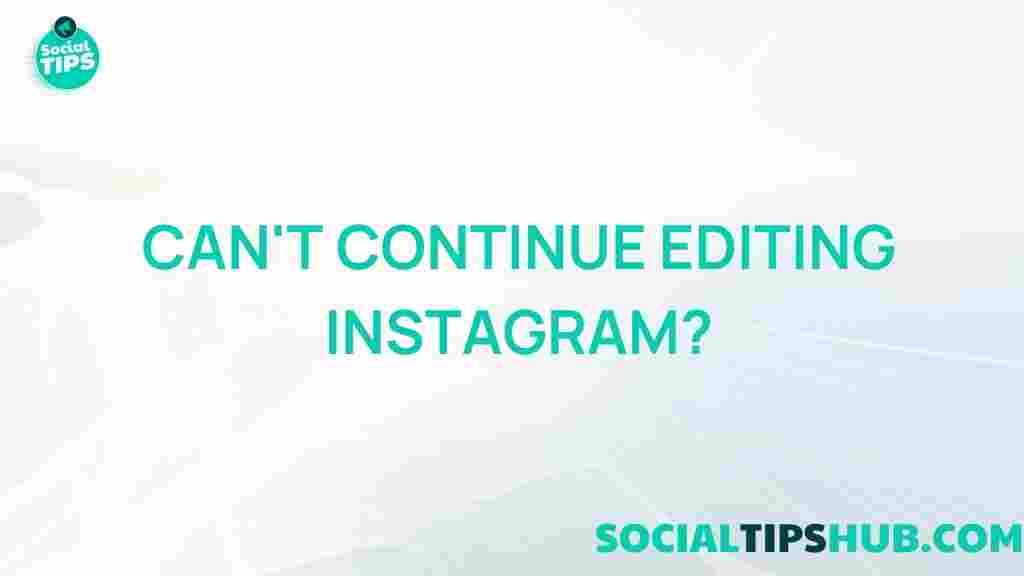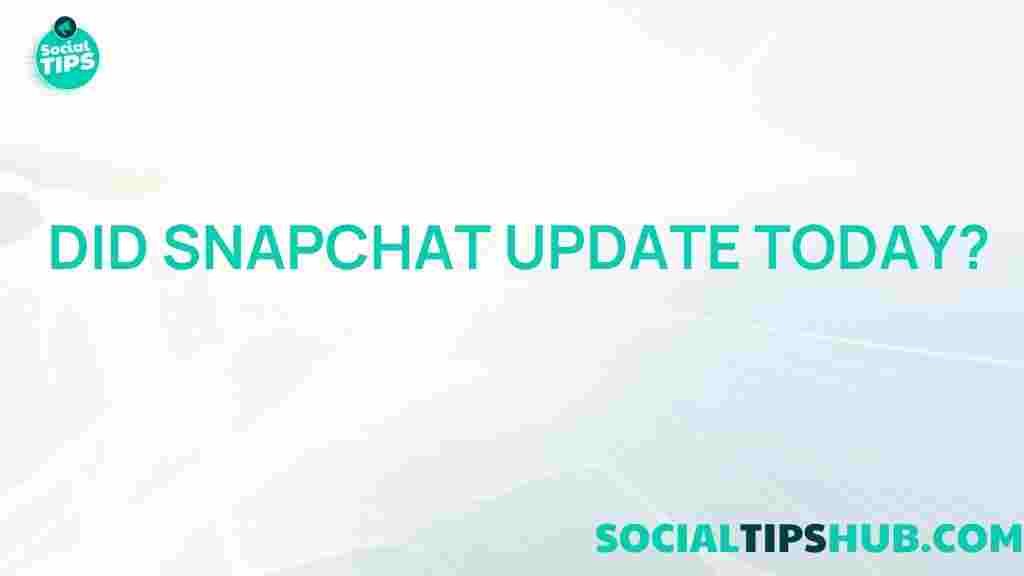Facebook: Uncover the Secret to Copying Group Links on iPhone Made Easy
In the digital age, social media platforms like Facebook have transformed the way we connect and communicate. One of the most popular features of Facebook is its Groups, where users can share interests, discuss topics, and foster communities. However, many users struggle with the simple task of copying links to these groups on their iPhones. In this article, we will unveil the secret to easily copying Facebook group links on your iPhone, ensuring you can share your favorite groups with friends and family effortlessly.
Why Copying Facebook Group Links is Important
Sharing Facebook group links allows you to:
- Invite friends to join discussions on topics they are passionate about.
- Promote community engagement by bringing more members into the group.
- Organize events and activities more efficiently through group collaboration.
Understanding how to copy these links can enhance your social media experience and make it easier to connect with like-minded individuals.
Step-by-Step Guide to Copying Facebook Group Links on iPhone
Follow these simple steps to copy Facebook group links on your iPhone:
Step 1: Open the Facebook App
Start by launching the Facebook app on your iPhone. Ensure you are logged into your account. If you don’t have the app installed, you can download it from the App Store.
Step 2: Navigate to the Group
Once you are logged in:
- Tap on the Menu icon (three horizontal lines) located in the bottom right corner.
- Scroll down and select Groups from the menu.
- Choose the group whose link you wish to copy.
Step 3: Access the Group Settings
After entering the group, locate the group’s header section. You will see the group’s name and description.
- Tap on the group’s name at the top of the screen to open its settings.
Step 4: Copy the Group Link
In the group settings:
- Look for the option that says Invite Members or Share Group.
- Tap on it to reveal various sharing options.
- Select Copy Link to copy the group link to your clipboard.
Step 5: Share the Link
Now that the link is copied, you can share it via:
- Text messages
- Emails
- Other social media platforms
Simply paste the link wherever you want to share it by tapping and holding in the text area and selecting Paste.
Troubleshooting Common Issues
While the process is generally straightforward, you may encounter some common issues when trying to copy Facebook group links on your iPhone. Here are some troubleshooting tips:
Issue 1: Unable to Find the Group
If you cannot find the group:
- Ensure you are a member of the group.
- Use the search function within Facebook to locate the group by name.
Issue 2: Copy Link Option Not Available
If the Copy Link option is missing:
- Check if you have the latest version of the Facebook app installed.
- Restart the app or your iPhone to refresh the application.
Issue 3: Link Not Working
If the copied link does not work when shared:
- Make sure you are sharing the link with users who have permission to view the group.
- Verify that the group is still active and not deleted or archived.
Additional Tips for Using Facebook Groups
To maximize your experience with Facebook groups, consider the following tips:
- Engage regularly with group members to foster community.
- Utilize the Events feature to organize gatherings.
- Be mindful of group rules and guidelines to maintain a positive environment.
Conclusion
Copying Facebook group links on your iPhone doesn’t have to be a daunting task. By following the simple steps outlined in this guide, you can easily share your favorite groups with others and enhance your social media interactions. Whether you’re inviting friends to join a discussion or promoting a community event, knowing how to effectively copy and share group links will enrich your experience on Facebook.
For more tips on navigating social media, check out our other articles on social media strategies!
This article is in the category Guides & Tutorials and created by SociaTips Team