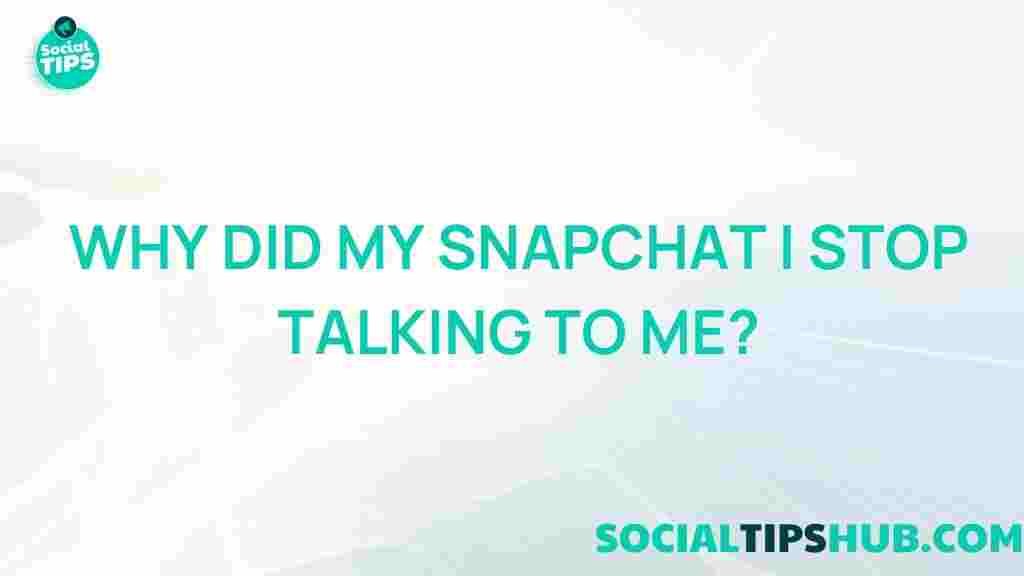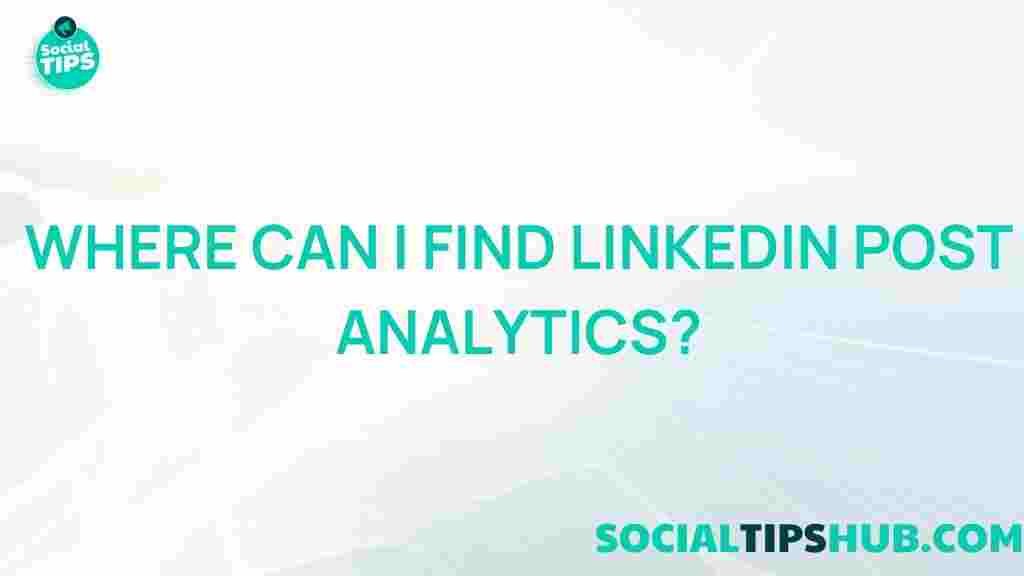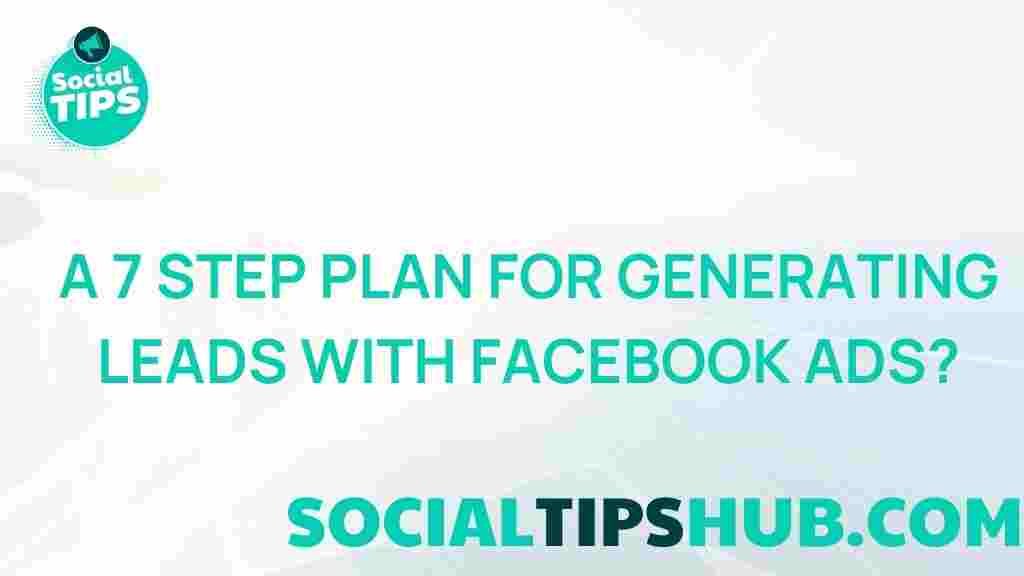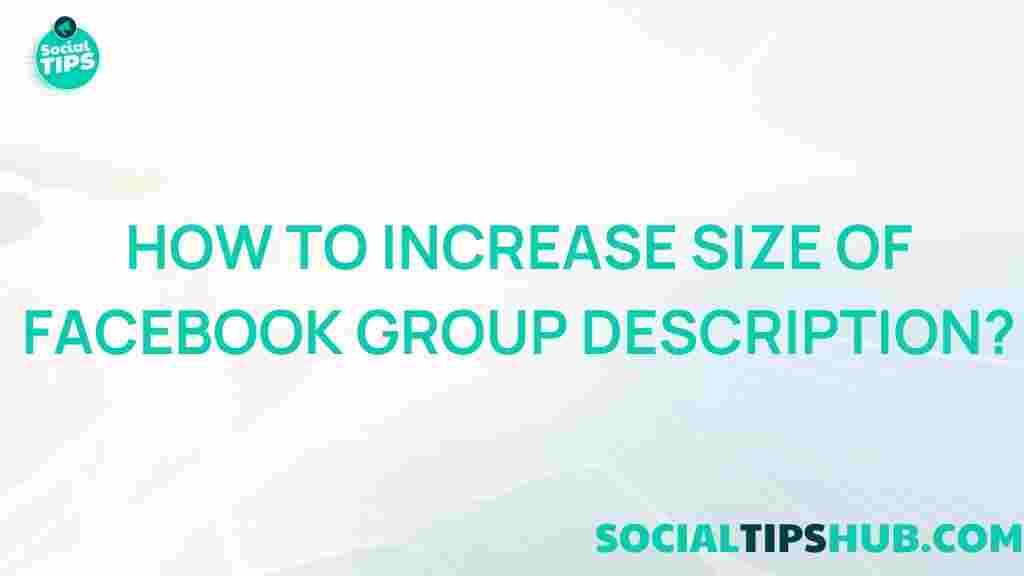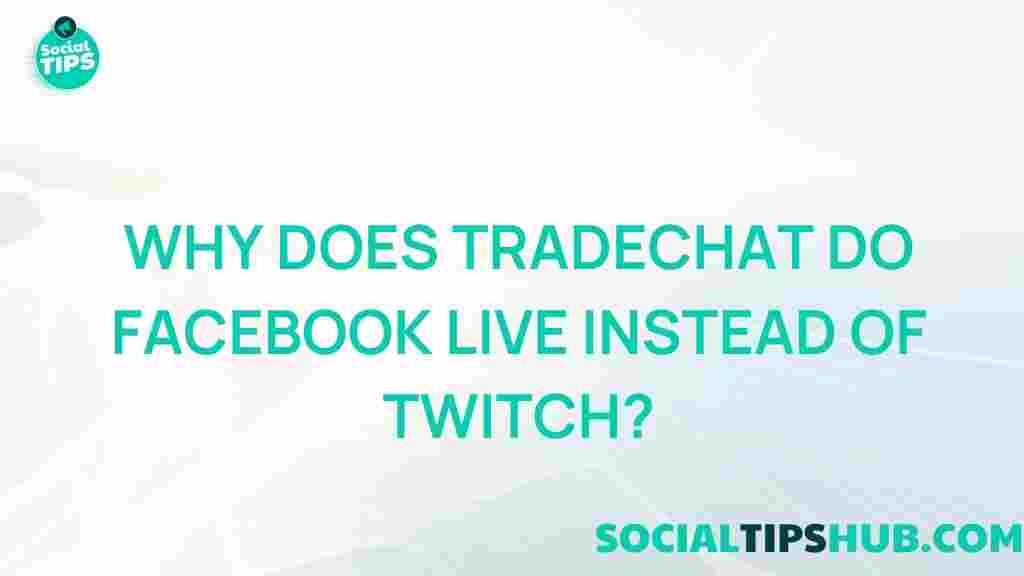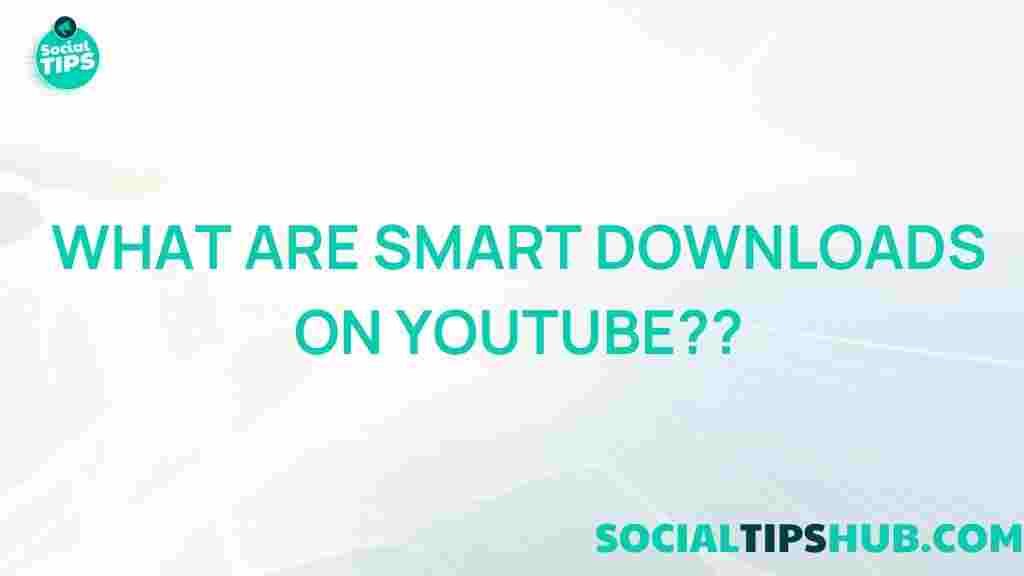Snapchat: Unraveling the Mystery of Disappearing Conversations
In the digital age, where communication is increasingly ephemeral, Snapchat stands out as a unique platform that emphasizes temporary interactions. Many users are often puzzled by the mysterious disappearance of their conversations on Snapchat. This article aims to clarify the reasons behind disappearing Snapchat conversations and provide practical steps to manage and retrieve them effectively.
Understanding Snapchat’s Temporary Nature
Snapchat is designed around the concept of fleeting moments. The core of its appeal lies in the ability to send photos and videos that vanish after being viewed. However, this feature extends beyond multimedia messages to include text conversations as well.
- Snapchat Messages: Text messages sent via Snapchat are ephemeral by default. Once the recipient views the message, it disappears.
- Chats and Stories: While stories remain visible for 24 hours, individual chats can be set to disappear immediately after being viewed.
- User Settings: Users can modify settings to save chats or delete them automatically after a specific period.
The Science Behind Disappearing Conversations
The mechanism of disappearing conversations on Snapchat can be attributed to a few key factors:
- Message Settings: Users can choose whether to save messages, resulting in them disappearing after a set time.
- Account Privacy: If a user has strict privacy settings, messages may vanish quickly to protect their information.
- App Glitches: Technical issues can also cause messages to disappear unexpectedly.
How to Control Snapchat Conversations
To manage your Snapchat conversations effectively, follow these steps:
1. Adjusting Your Settings
Start by modifying your Snapchat settings to control how conversations are saved:
- Open the Snapchat app and navigate to your Profile by tapping your Bitmoji.
- Select Settings (the gear icon).
- Scroll to Who Can… section and adjust settings for View My Story and Contact Me.
- In the Account Actions section, check the Clear Conversation option to manage saved conversations.
2. Saving Conversations Manually
If you want to keep a specific conversation, you can save it:
- Open the chat you wish to save.
- Press and hold the message until a menu appears.
- Select Save in Chat.
This action ensures that the message will remain visible, even after being read.
3. Accessing Memories
Snapchat’s Memories feature allows users to save Snaps and stories. Here’s how to use it:
- Swipe up from the camera screen to access Memories.
- View saved Snaps or stories, and share them directly in chats.
Troubleshooting Disappearing Conversations
If you’re facing issues with disappearing conversations, consider the following troubleshooting tips:
1. Update the Snapchat App
Ensure you are using the latest version of Snapchat. Updates often contain bug fixes and improvements:
- Visit the App Store (iOS) or Google Play Store (Android).
- Search for Snapchat and tap Update if available.
2. Check Your Internet Connection
A weak or unstable internet connection can cause issues with message delivery:
- Switch between Wi-Fi and mobile data to see if the problem persists.
- Restart your router if you’re using Wi-Fi.
3. Clear Cache
Clearing the Snapchat cache can resolve minor glitches:
- Go to Settings in the app.
- Select Clear Cache under the Account Actions section.
- Confirm your choice and restart the app.
4. Reinstall Snapchat
If problems continue, consider reinstalling Snapchat:
- Delete the app from your device.
- Reinstall it from the App Store or Google Play Store.
Common Questions About Snapchat Conversations
1. Can I recover deleted conversations?
Once a conversation is deleted or has disappeared after being viewed, it cannot be recovered through Snapchat. However, if you have saved the chat manually, it will remain accessible.
2. Why do some messages disappear immediately?
Messages may disappear immediately if the recipient has enabled settings to delete messages after viewing. Additionally, messages sent in group chats can also disappear depending on group settings.
3. Are there any ways to stop messages from disappearing?
Yes, you can save specific messages within the chat to prevent them from disappearing. Simply press and hold the message and select Save in Chat.
Conclusion
The disappearing nature of Snapchat conversations can be both a charm and a challenge. Understanding how Snapchat works, from settings adjustments to manual saving methods, empowers users to take control of their messaging experience. By following the steps outlined in this article, you can enjoy a seamless communication experience on Snapchat while minimizing the frustration of disappearing messages.
For further insights into Snapchat features and updates, consider exploring the official Snapchat website or community forums. Stay connected and make the most out of your Snapchat experience!
This article is in the category Guides & Tutorials and created by SociaTips Team