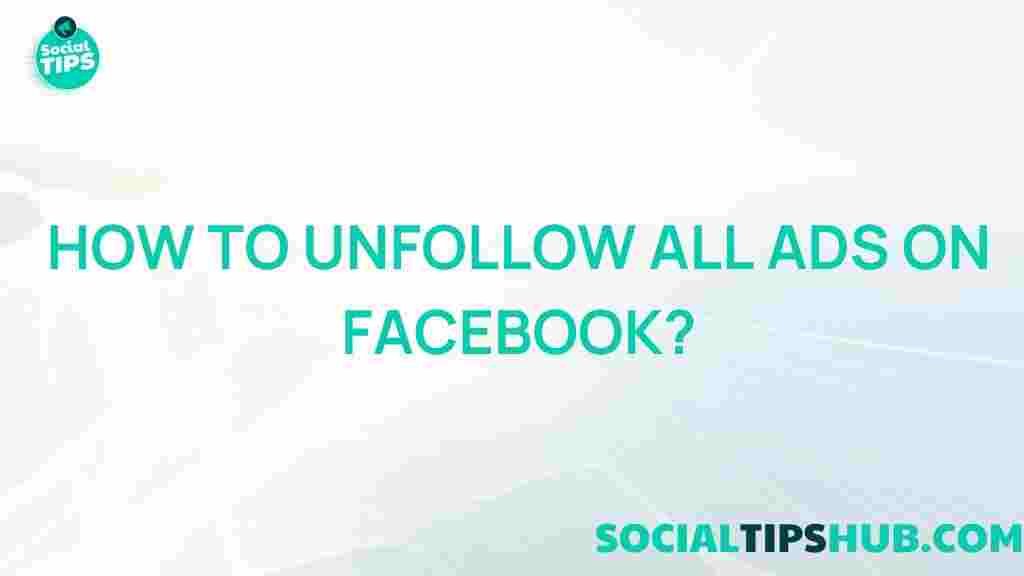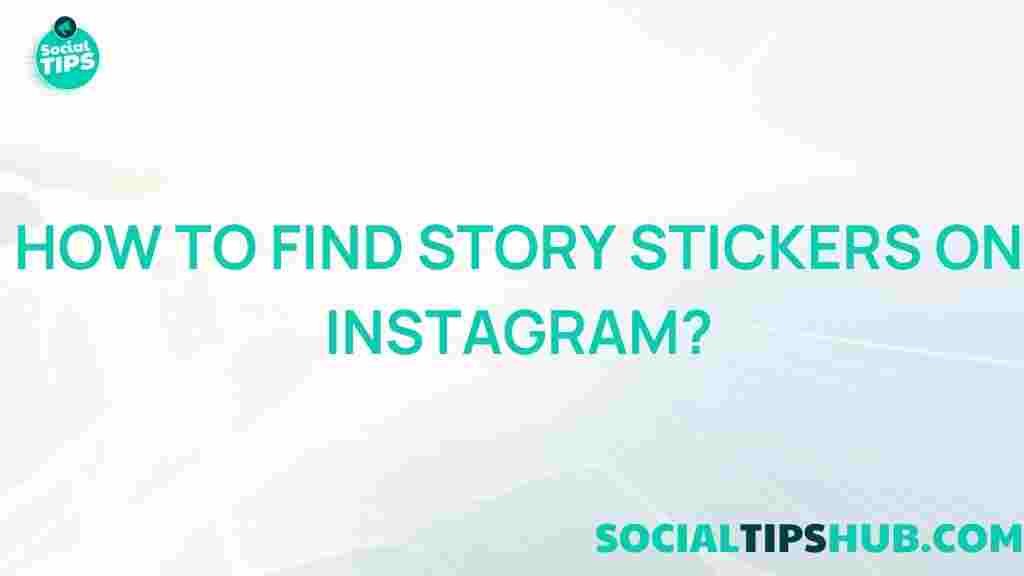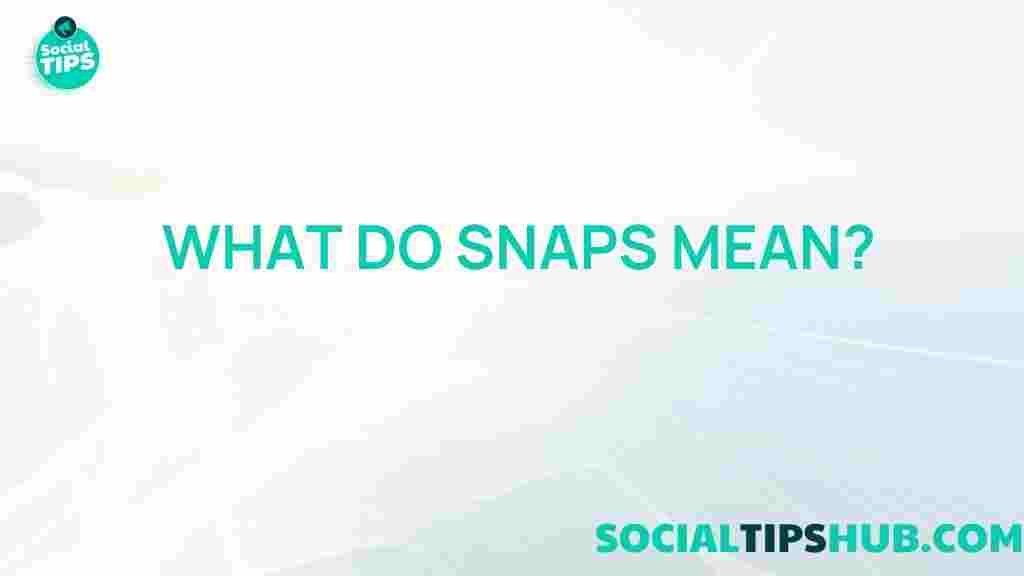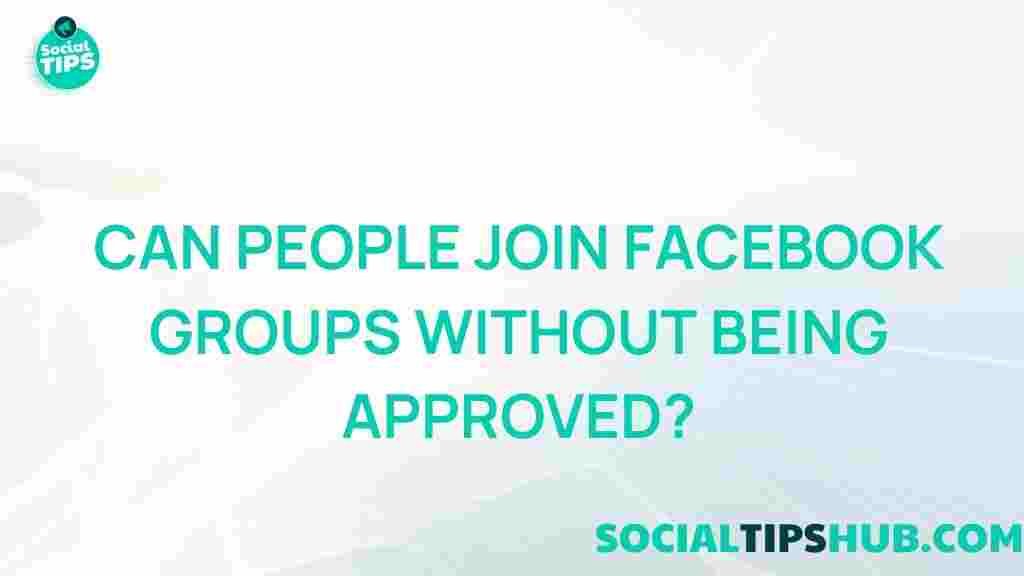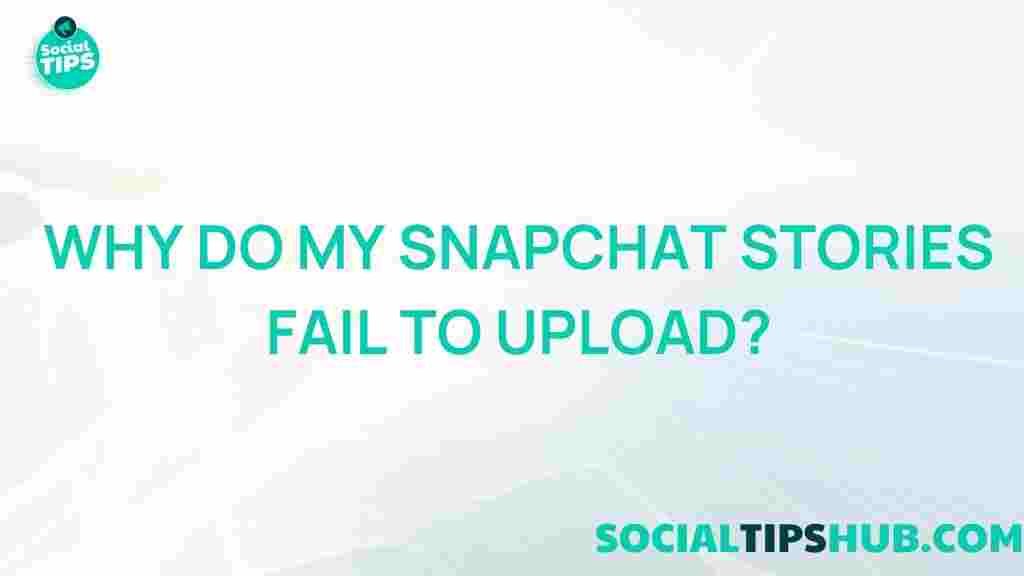Unlocking the Secret to Eliminating Facebook Ads
In today’s digital landscape, Facebook ads have become a common element of the online experience, often leading users to feel overwhelmed or even frustrated. Many people find themselves wishing to eliminate these ads altogether. This guide aims to provide you with a comprehensive, step-by-step approach to help you take control of your Facebook experience by minimizing or completely removing ads from your feed.
Understanding Facebook Ads
Before diving into the methods for eliminating Facebook ads, it’s essential to understand how these ads function. Facebook uses a sophisticated algorithm to display ads based on your interests, activities, and demographic information. Here are a few key points to keep in mind:
- Facebook collects data from your profile, interactions, and the pages you like.
- Advertisers target specific demographics to reach their desired audience.
- Ads can appear in various formats, including sponsored posts, stories, and in the right-hand column.
Step-by-Step Guide to Eliminating Facebook Ads
Now that we have a foundational understanding of Facebook ads, let’s explore effective strategies to eliminate them. Follow these steps to minimize or block Facebook ads on your account.
Step 1: Adjust Your Ad Preferences
The first step in reducing the number of ads you see on Facebook is to customize your ad preferences. Here’s how:
- Log into your Facebook account.
- Go to the Settings & Privacy menu.
- Select Settings.
- In the left-hand menu, click on Ads.
- Review your Ad Preferences and adjust your interests. You can remove interests that do not apply to you.
By modifying your ad preferences, Facebook will have less data to work with, potentially leading to fewer ads displayed.
Step 2: Hide Ads
When you encounter an ad that you find irrelevant or annoying, you can take immediate action by hiding it. Here’s how:
- Locate the ad you wish to hide in your feed.
- Click on the three dots in the upper right corner of the ad.
- Select Hide ad from the dropdown menu.
- Optionally, you can also report the ad or give feedback on why you don’t want to see it.
By hiding ads regularly, you signal to Facebook that you prefer not to see those types of advertisements.
Step 3: Use an Ad Blocker
Another effective method for eliminating Facebook ads is to use an ad blocker. Here are some popular options:
- AdBlock Plus: A widely-used browser extension that blocks ads on various websites, including Facebook.
- uBlock Origin: A lightweight and efficient ad blocker that is highly customizable.
- Ghostery: This tool not only blocks ads but also enhances your privacy by preventing trackers.
To install an ad blocker:
- Visit the extension store of your browser (e.g., Chrome Web Store, Firefox Add-ons).
- Search for your chosen ad blocker.
- Click Add to Browser and follow the prompts to install.
Once installed, these tools can significantly reduce or completely eliminate Facebook ads from your browsing experience.
Step 4: Use Facebook Lite
If you are primarily using Facebook on a mobile device, consider using Facebook Lite. This version of Facebook is designed for efficiency and consumes less data. It has fewer ads compared to the standard Facebook app, making it an excellent alternative for users looking to limit ad exposure.
Troubleshooting Tips for Common Issues
While following these steps, you may encounter some common issues. Here are a few troubleshooting tips:
Issue 1: Ads Still Appearing
If you find that ads continue to appear despite making adjustments, consider:
- Reviewing your ad preferences again to ensure they are updated.
- Clearing your browser cache, as outdated data can affect your ad experience.
- Checking for any remaining interests that may still be relevant to the ads you’re seeing.
Issue 2: Ad Blocker Not Working
If your ad blocker isn’t effectively blocking Facebook ads, try the following:
- Ensure that the ad blocker is enabled in your browser settings.
- Check if the ad blocker is updated to the latest version.
- Consider switching to a different ad blocker if issues persist.
Issue 3: Privacy Concerns
If privacy is a concern while using Facebook, consider the following tips:
- Regularly review your privacy settings under Settings & Privacy.
- Limit the amount of personal information on your profile.
- Adjust who can see your posts and personal information.
Additional Resources
For those looking to dive deeper into understanding and managing Facebook ads, consider the following resources:
- Facebook Business Help Center: Official resource for managing business ads.
- TechRadar on Facebook Lite: A guide on how to use Facebook Lite effectively.
Conclusion
Eliminating Facebook ads requires a proactive approach, but with the right strategies, you can take control of your ad experience. By adjusting your ad preferences, using ad blockers, and opting for alternatives like Facebook Lite, you can significantly reduce the number of ads you encounter. Remember to troubleshoot any issues you face along the way to ensure a smoother experience. By following this step-by-step guide, you can enjoy a more personalized and ad-free interaction with Facebook.
This article is in the category Guides & Tutorials and created by SociaTips Team