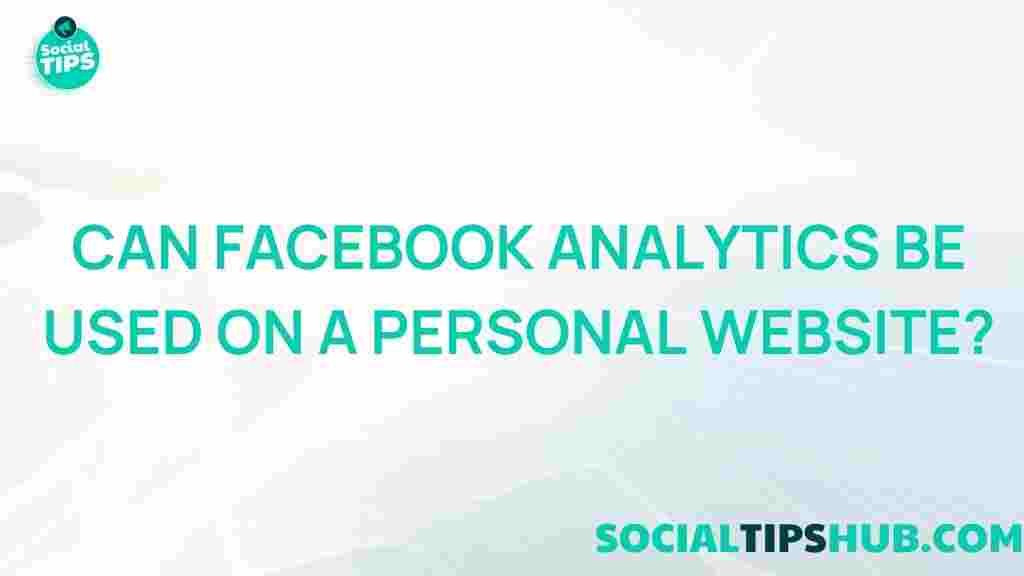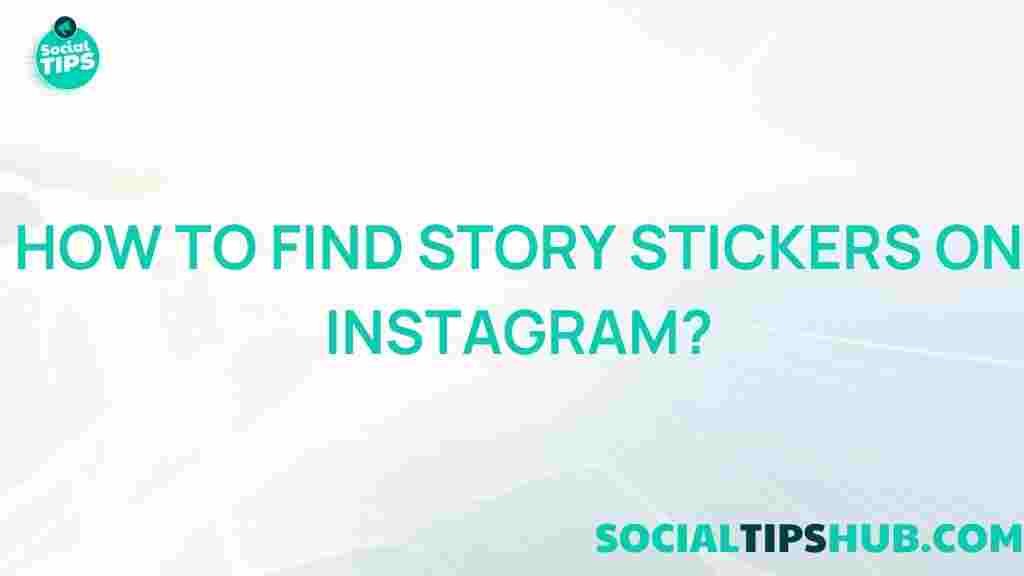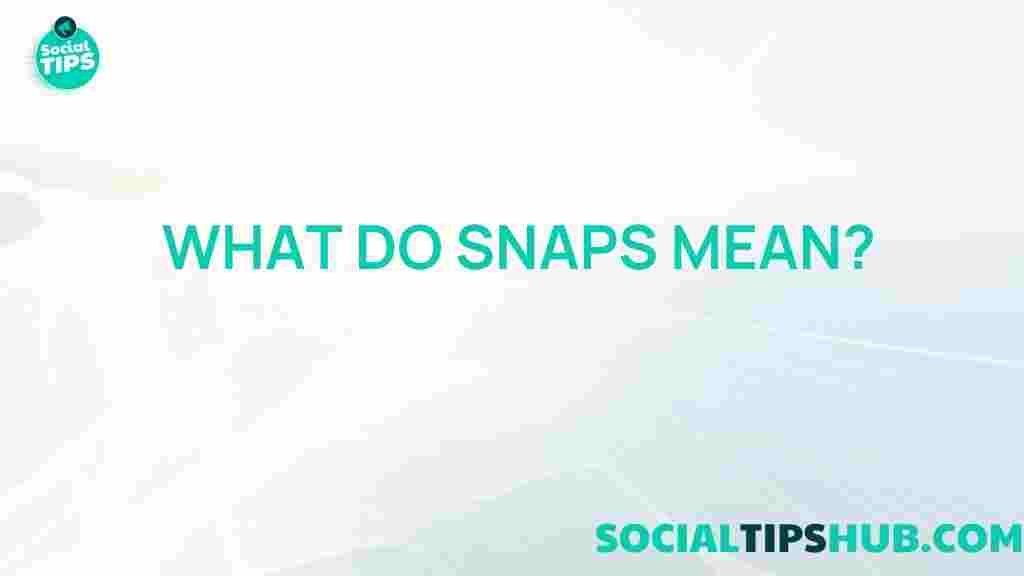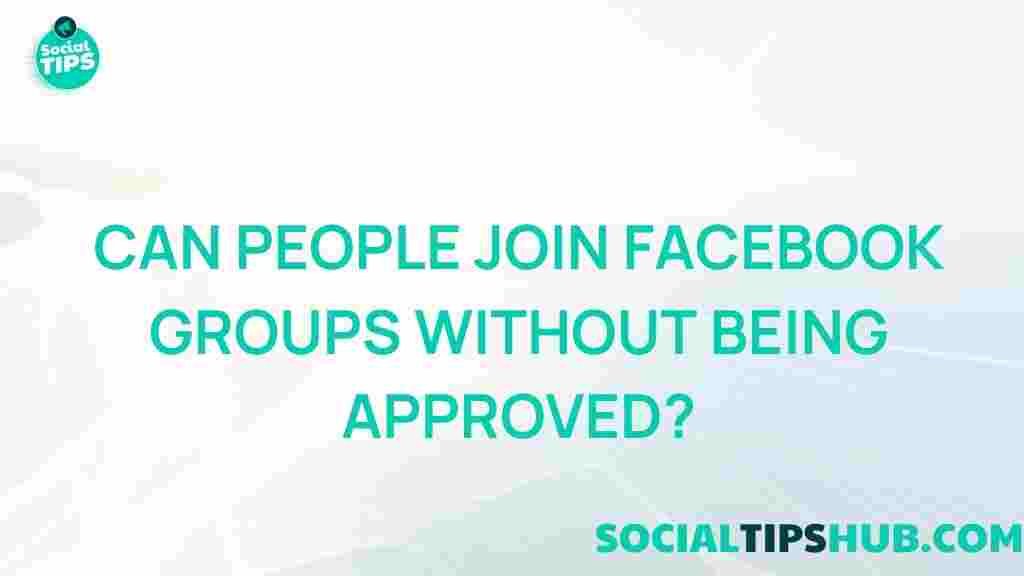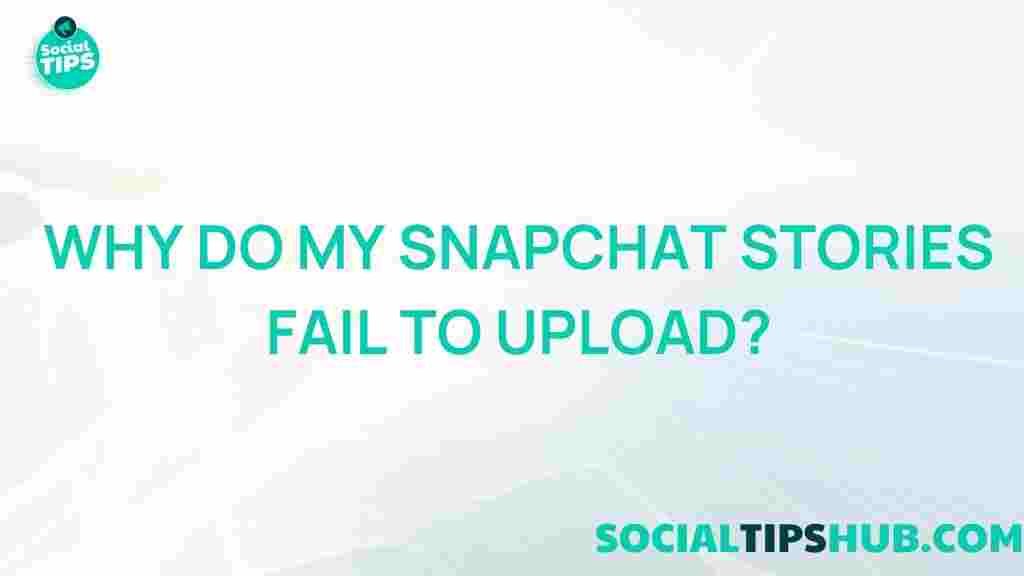Unveiling the Power of Facebook Analytics
In today’s digital landscape, understanding your audience is crucial for the success of any personal website. Among the various tools available, Facebook Analytics stands out as a powerful resource for gathering insights about user behavior. Whether you are a blogger, an artist, or a small business owner, leveraging Facebook Analytics can provide you with valuable information to enhance your online presence. This article delves into the functionalities of Facebook Analytics, offering a step-by-step guide on how to utilize it effectively, troubleshooting tips, and a conclusion on its significance in personal website management.
What is Facebook Analytics?
Facebook Analytics is a comprehensive tool provided by Facebook that allows website owners and marketers to track and analyze user interactions across their platforms. With the ability to access data related to user demographics, engagement, and behavior, Facebook Analytics empowers you to make informed decisions to optimize your content and marketing strategies.
Why Use Facebook Analytics?
- In-depth Insights: Gain detailed information about your audience’s preferences and behaviors.
- Track Performance: Monitor how your website content is performing over time.
- Optimize Marketing Strategies: Adjust your marketing efforts based on real user data.
- Improve User Engagement: Tailor your content to better resonate with your audience.
Getting Started with Facebook Analytics
To unlock the potential of Facebook Analytics, follow these simple steps:
Step 1: Setting Up Your Facebook Page
Before accessing Facebook Analytics, ensure you have a Facebook Page set up for your personal brand or website. If you haven’t done this yet, follow these instructions:
- Log into your Facebook account.
- Click on the “Pages†section in the left-hand menu.
- Select “Create New Page.â€
- Fill out the required information including your page name, category, and description.
- Click “Create Page†to finalize.
Step 2: Link Your Website to Facebook
After creating your Facebook Page, the next step is to link your personal website. This is essential for gathering analytics data. Here’s how:
- Go to your Facebook Page.
- Click on “About†on the left side.
- Find the “Website†section and enter your website URL.
- Save your changes.
Step 3: Accessing Facebook Analytics
Now that your Facebook Page is linked to your website, you can access Facebook Analytics:
- Log into your Facebook account.
- Click on the dropdown arrow in the top right corner and select “Analytics.â€
- From the left menu, select the page you want to analyze.
- You will see various metrics including “Dashboard,†“Events,†and “Audiences.â€
Step 4: Understanding the Dashboard
The Facebook Analytics Dashboard is the first page you will see upon entering the analytics section. It provides an overview of key metrics:
- Active Users: The number of users engaging with your content.
- Page Views: Total views your website has received from Facebook.
- Traffic Sources: Information on where your traffic is coming from.
Familiarizing yourself with these metrics can significantly impact how you strategize your content and marketing efforts.
Utilizing Facebook Analytics Features
Tracking User Engagement
One of the most valuable features of Facebook Analytics is the ability to track user engagement. Here’s how to do it:
- Navigate to the “Engagement†section in the left menu.
- Analyze metrics like likes, shares, comments, and clicks on your posts.
- Identify which content performs best and resonates with your audience.
Understanding Audience Demographics
Knowing your audience is critical for tailoring content. With Facebook Analytics, you can:
- Go to the “Audiences†tab.
- View demographic information such as age, gender, and location.
- Use this data to refine your content strategy.
Integrating Facebook Analytics with Your Marketing Strategy
To maximize the benefits of Facebook Analytics, integrate the insights gained into your overall marketing strategy. Here are some tips:
- Content Optimization: Use engagement metrics to refine your content based on what works best.
- Targeted Advertising: Utilize audience demographic data to create targeted ad campaigns.
- A/B Testing: Experiment with different types of content and use analytics to determine effectiveness.
Troubleshooting Common Issues
While using Facebook Analytics, you may encounter some common issues. Here’s how to troubleshoot them:
Issue 1: Data Not Appearing
If you notice that data isn’t populating, try the following:
- Ensure your website is properly linked to your Facebook Page.
- Check if there are any filters applied that might limit the data view.
- Wait a few hours as data can sometimes take time to process.
Issue 2: Inaccurate Metrics
If you suspect inaccuracies in your data, consider:
- Verifying the tracking setup on your website.
- Cross-referencing metrics with other analytics tools.
- Reviewing Facebook’s guidelines on data collection.
Conclusion
In summary, Facebook Analytics offers invaluable insights that can empower personal website owners to make data-driven decisions. By following the outlined steps to set up and navigate this tool, you can enhance your understanding of your audience, improve user engagement, and ultimately, drive traffic to your site. Remember, the key to success lies in continually analyzing and adapting your strategies based on the data provided by Facebook Analytics. For further reading on enhancing your website analytics, check out this comprehensive guide on website performance optimization. Start today and unlock the potential of your online presence!
For additional resources and discussions about website analytics, feel free to visit Analytics Insights.
This article is in the category Guides & Tutorials and created by SociaTips Team