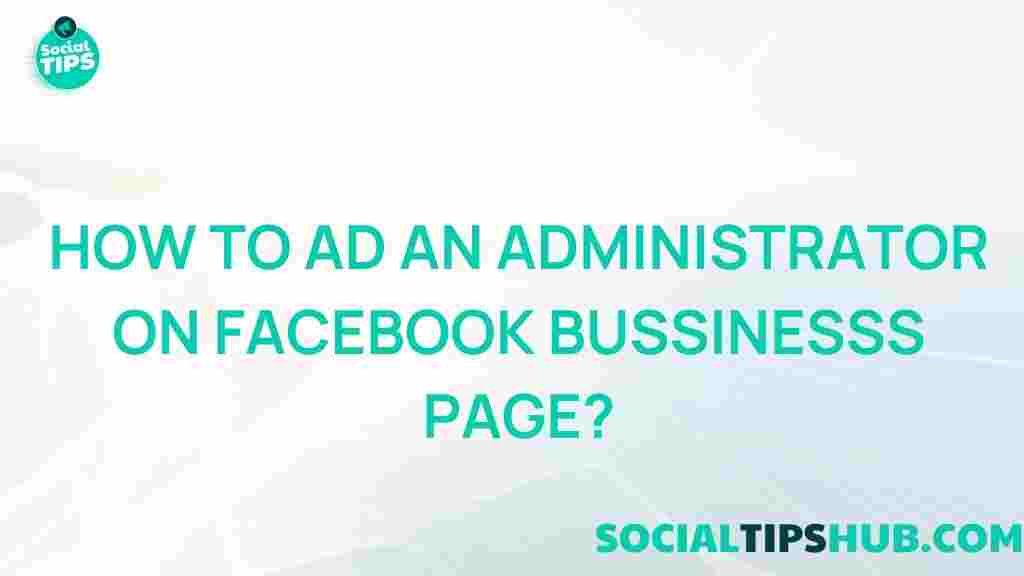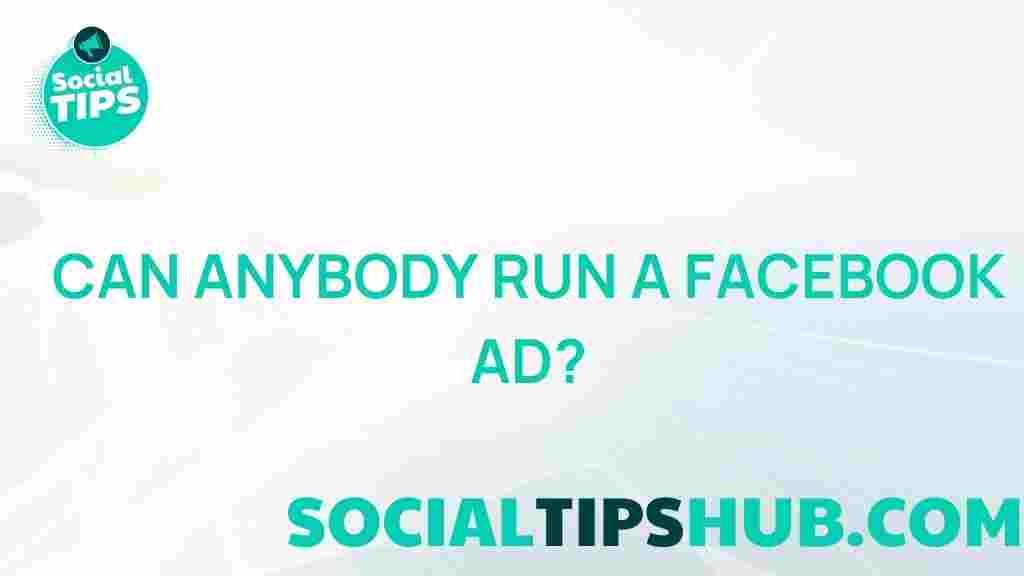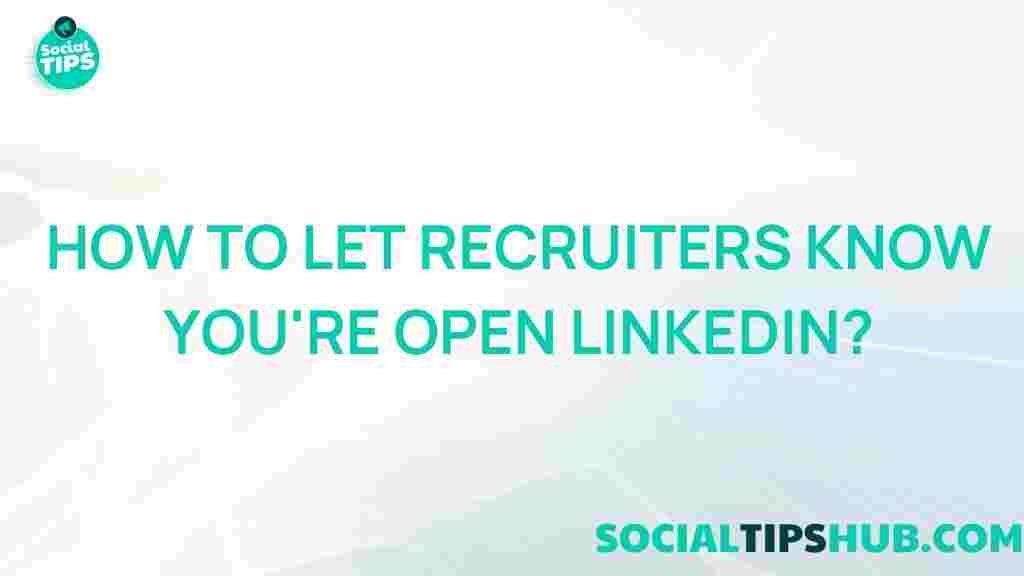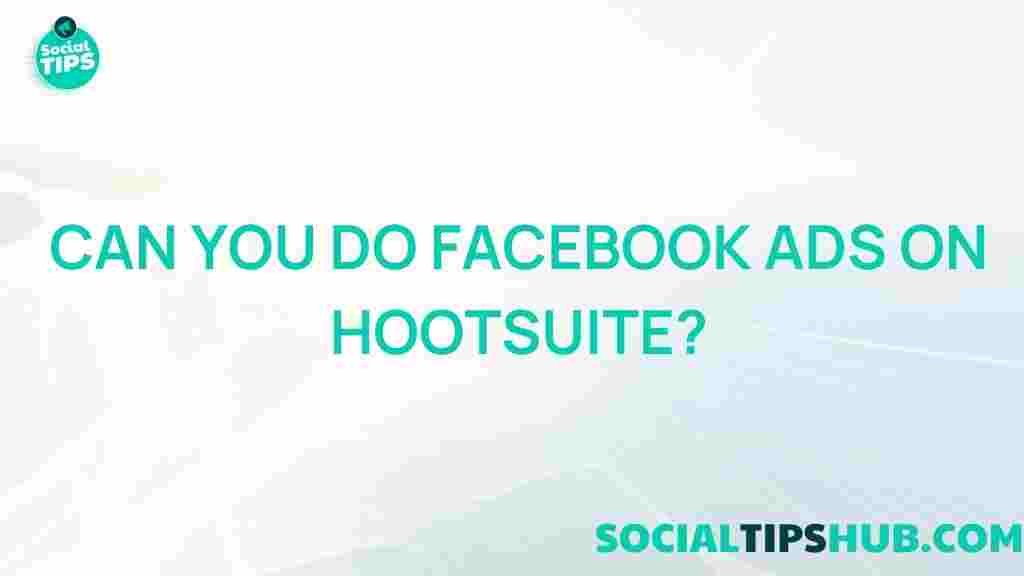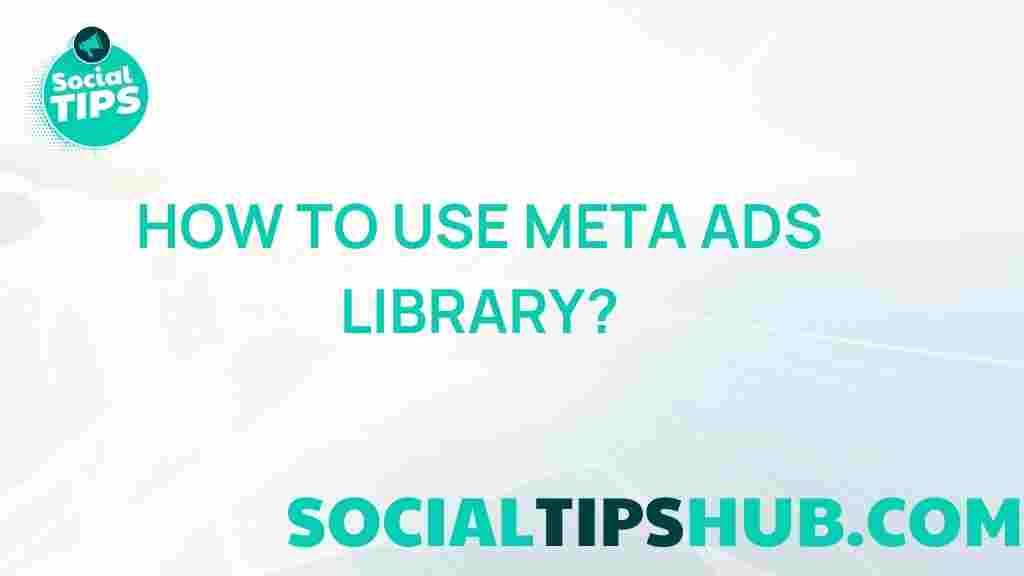Facebook: Unlocking the Secrets to Adding an Administrator on Your Facebook Business Page
Managing a Facebook Business Page is crucial for any modern business looking to enhance its online presence. One of the key aspects of this management involves having the right people in charge. Adding an administrator to your Facebook Business Page can help streamline operations, enhance content quality, and foster engagement with your audience. In this article, we’ll explore the detailed steps to add an administrator to your Facebook Business Page, along with troubleshooting tips and best practices to ensure a smooth process.
Understanding the Role of an Administrator
Before diving into the process, it’s essential to understand what an administrator does on a Facebook Business Page:
- Content Management: Administrators can create, edit, and delete posts, ensuring that the page remains up-to-date with relevant content.
- Engagement: They can respond to comments and messages, helping to maintain a positive relationship with followers.
- Insights Access: Administrators can view page analytics, allowing for data-driven decisions to improve engagement and reach.
- Ad Management: They can create and manage ads, which is critical for any business looking to increase its visibility on Facebook.
Step-by-Step Guide to Adding an Administrator on Your Facebook Business Page
Follow these simple steps to add an administrator to your Facebook Business Page:
Step 1: Log into Your Facebook Account
Start by logging into the Facebook account that is currently an administrator of the Business Page you want to manage.
Step 2: Navigate to Your Business Page
Once logged in, click on the “Pages†option in the left sidebar of your news feed. Select the Business Page you wish to manage from the list.
Step 3: Access Page Settings
On your Business Page, locate the “Settings†option in the bottom left corner. Click on it to open the settings menu.
Step 4: Go to Page Roles
In the settings menu, find the “Page Roles†tab on the left sidebar. This section allows you to manage who has access to your page.
Step 5: Assign a New Administrator
In the “Assign a New Page Role†section, you will see a text box to enter the name or email address of the person you want to add. Make sure the person has a Facebook account.
- Choose Role: From the dropdown menu next to the text box, select “Admin.†This grants the individual full control over the page.
- Click Add: After selecting the appropriate role, click the “Add†button. You may need to enter your password to confirm this action.
Step 6: Notification and Acceptance
The person you added will receive a notification. They must accept the invitation to become an administrator. Until they do, they won’t have access to the page.
Troubleshooting Tips for Adding an Administrator
While adding an administrator is generally straightforward, you may encounter a few issues. Here are some common problems and their solutions:
Problem 1: The Person Doesn’t Receive an Invitation
If the invited person doesn’t receive an invitation, check the following:
- Ensure that you entered the correct Facebook name or email address.
- Ask the person to check their Facebook notifications and email.
Problem 2: Unable to Assign Roles
If you cannot assign a role, verify that:
- You are logged in with an account that has administrator rights.
- Your page is published. If the page is unpublished, roles cannot be assigned.
Problem 3: User Declines the Invitation
If the new administrator declines the invitation:
- They can simply ask you to re-send the invitation or they can accept it if they change their mind.
Best Practices for Managing Administrators on Your Facebook Business Page
To maximize the effectiveness of your Facebook Business Page, consider these best practices:
- Limit Admin Access: Only assign administrator roles to trusted individuals who are familiar with your business and its values.
- Regularly Review Page Roles: Periodically check who has administrative access to ensure it aligns with your current business needs.
- Training and Guidelines: Provide clear guidelines and training for your administrators to maintain a consistent voice and message.
- Monitor Activity: Regularly review page analytics to assess the performance of your administrators and the engagement levels on the page.
Conclusion
Adding an administrator to your Facebook Business Page is a simple yet powerful way to enhance your business’s online presence. By following the outlined steps and troubleshooting tips, you can ensure a seamless experience when expanding your team on Facebook. Remember to adhere to best practices in managing roles to maintain consistency and effectiveness in your page management.
For further insights into social media management, check out this helpful resource: Social Media Examiner.
Ready to take your Facebook Business Page to the next level? Start managing your team today and unlock the full potential of your online presence!
This article is in the category Guides & Tutorials and created by SociaTips Team