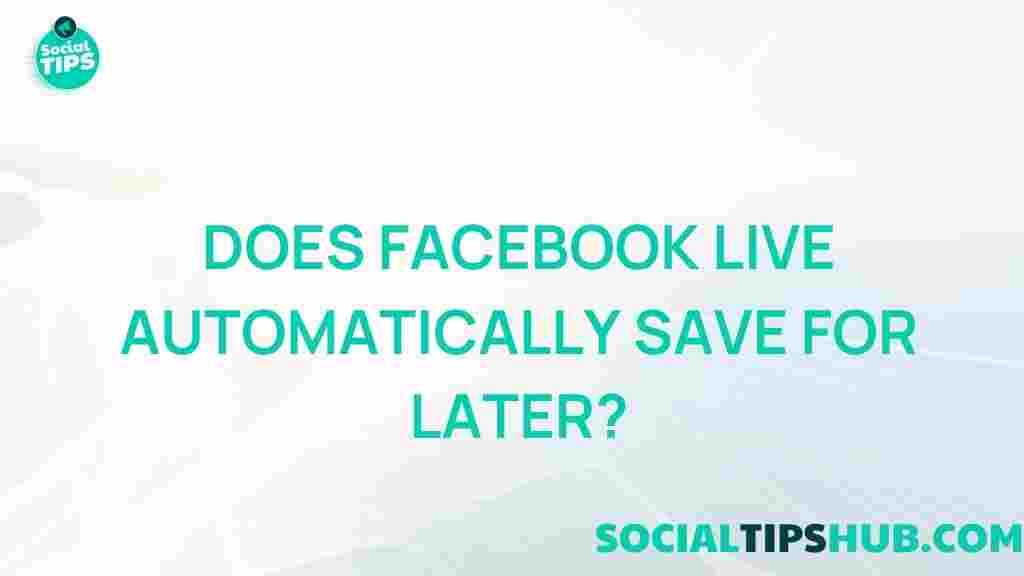Facebook Live: Does It Automatically Save for Later?
In the digital age, live streaming has become an essential tool for brands, influencers, and individuals alike. Among various platforms, Facebook Live stands out as a popular choice for real-time broadcasting. However, many users are left wondering: does Facebook Live automatically save their broadcasts for later viewing? This article will delve into the intricacies of Facebook Live, exploring its features, functionality, and whether your streams are securely archived for future audiences.
Understanding Facebook Live
Facebook Live is a feature that allows users to broadcast live video content to their friends, followers, or the public. Whether it’s a spontaneous Q&A, an event, or a tutorial, Facebook Live offers a dynamic way to engage with an audience. Here are some key features:
- Real-time Engagement: Viewers can comment, react, and share during the broadcast, fostering a sense of community.
- Accessibility: Accessible via the Facebook app or website, making it easy to go live from anywhere.
- Notifications: Followers receive notifications when you start a live video, increasing your reach and engagement.
The Mechanics of Saving Facebook Live Videos
When it comes to saving live videos on Facebook, the process can be a bit confusing. Let’s break it down:
1. Automatic Saving of Broadcasts
Facebook Live broadcasts do not automatically save unless specific settings are adjusted. By default, your live video will remain on your profile or page after the broadcast ends, but here’s what you need to know:
- Public Settings: If your broadcast was set to public, it will automatically save to your timeline once the live stream ends.
- Privacy Settings: If the privacy setting is set to friends or a custom group, the video will only be accessible to those users after the broadcast.
2. How to Save Your Facebook Live Videos
If you want to ensure that your Facebook Live videos are saved for later viewing, follow these steps:
- Start Your Live Video: Go live as you normally would from your Facebook app or website.
- End the Broadcast: Once finished, click on the ‘End Live Video’ button.
- Select Save Option: After ending, you’ll see an option to save the video. Click on Save to ensure it is archived on your profile.
- Adjust Settings: Check your privacy settings to confirm who can view the saved video.
Editing and Sharing Saved Videos
Once your Facebook Live video is saved, you can edit it and share it as you please. Here’s how:
Editing Your Live Video
You can trim, add captions, or tag people in your saved video. To do this:
- Go to your profile and locate the saved video.
- Click on the three dots on the top right corner of the video post.
- Select Edit Video to access editing options.
Sharing Your Live Video
To share your saved video:
- Click on the share button located below the video.
- Select your audience and add a message if desired.
- Post it to your timeline, groups, or send it as a private message.
Troubleshooting Common Issues with Facebook Live Saving
Despite the user-friendly interface, some issues may arise when trying to save or locate your Facebook Live videos. Here are some common problems and their solutions:
1. Video Not Saving
If your video isn’t saving, check the following:
- Internet Connection: Ensure your internet connection is stable during the broadcast.
- App Version: Make sure you are using the latest version of the Facebook app.
2. Privacy Settings Restrictions
If your audience cannot view the saved video, review your privacy settings:
- Check Video Settings: Ensure the video is set to public if you want a broader audience.
- Audience Restrictions: Confirm that the audience settings align with your sharing goals.
3. Finding Your Saved Videos
To locate your saved Facebook Live videos:
- Go to your profile and click on the Videos tab.
- Look for the Live Videos section to find your saved broadcasts.
Best Practices for Facebook Live Streaming
To enhance your live streaming experience and ensure successful broadcasts, consider the following best practices:
- Plan Your Content: Outline the topics you want to cover to keep your audience engaged.
- Promote Your Live Stream: Announce your live video in advance to attract more viewers.
- Engage with Your Audience: Respond to comments and questions during the broadcast for a more interactive experience.
- Check Your Equipment: Ensure you have a good camera and microphone to improve video and audio quality.
Conclusion
In summary, Facebook Live is a powerful tool for connecting with your audience in real-time. While your broadcasts do save automatically under the right settings, it’s essential to understand the process to ensure your content is available for later viewing. By following the outlined steps, troubleshooting tips, and best practices, you can maximize your Facebook Live experience.
For more tips on live streaming and social media best practices, check out this helpful external resource.
If you’re looking for further information on managing your videos and content on Facebook, consider visiting our in-depth guide.
This article is in the category Guides & Tutorials and created by SociaTips Team