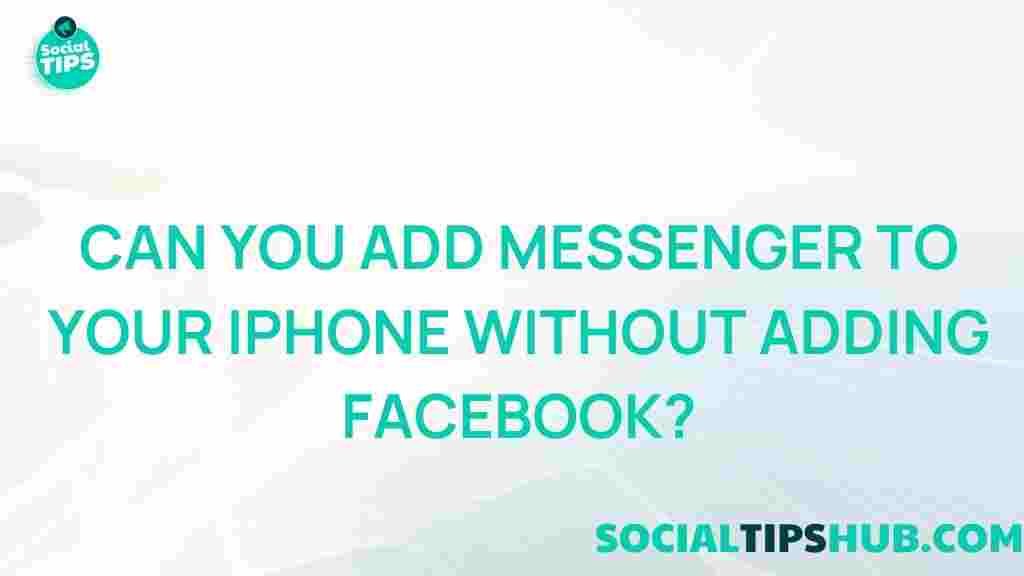How to Use Messenger on Your iPhone Without Facebook
Have you ever wanted to use Messenger on your iPhone without having to keep Facebook on your device? You’re not alone. Many people enjoy the convenience of Messenger for staying connected with friends and family but would rather skip Facebook altogether. In this guide, we’ll show you how to use Messenger on your iPhone without requiring a Facebook account or app, so you can enjoy the app’s features without extra clutter. Let’s dive into the step-by-step process.
Why Use Messenger Without Facebook?
Facebook Messenger has become one of the most popular messaging apps worldwide, providing everything from instant messaging and video calls to sending images and emojis. However, not everyone wants or needs a Facebook account. Reasons for wanting Messenger without Facebook include:
- Privacy Concerns: Facebook collects user data that some prefer not to share.
- Reduced Distractions: Many find social media to be distracting and time-consuming.
- Storage Savings: Deleting the Facebook app frees up space on your iPhone.
For iPhone users, it’s now easier than ever to keep using Messenger while keeping Facebook out of the picture. Below, we’ll walk through everything you need to know.
Setting Up Messenger Without Facebook on iPhone
While Facebook has integrated many of its services, it allows iPhone users to install Messenger independently. Here’s how to set up Messenger on your iPhone without a Facebook account.
1. Download Messenger from the App Store
The first step is downloading the Messenger app. Open the App Store on your iPhone, search for Messenger, and download the app. Once installed, follow the steps below to set it up without linking it to Facebook.
2. Create a New Account Using Your Phone Number
Open the Messenger app and select the “Not on Facebook?” option, which lets you sign up using your mobile number instead of a Facebook account. Enter your phone number, create a secure password, and proceed through the prompts. After completing the verification process, you can start using Messenger.
3. Sync Your Contacts
To get the most out of Messenger, you can sync your iPhone’s contacts to find people you know who are also on the app. You will be prompted to allow access to your contacts during the setup. This feature is optional, so you can skip it if you prefer.
4. Customize Your Messenger Profile
Now that you’re signed up, you can create a profile by adding a photo and name. Setting a profile picture helps others recognize you on Messenger, especially if they don’t have your phone number saved. You’re now ready to start using the app for messaging, calls, and more.
Troubleshooting Common Messenger Setup Issues
While the setup process is generally smooth, some users encounter issues when trying to use Messenger without Facebook. Below are solutions to common problems that may arise:
1. Verification Code Not Received
If you don’t receive the verification code via SMS, ensure you’ve entered the correct phone number. Double-check your cellular reception, as poor signal can cause delays. You can also request the code again. If issues persist, contact Messenger Support for assistance.
2. Unable to Sync Contacts
In cases where contacts don’t sync, check that you’ve granted Messenger permission to access your contacts in your iPhone’s settings. Go to Settings > Privacy > Contacts and enable access for Messenger if it’s disabled.
3. Notifications Not Working
If you’re missing notifications, ensure that notifications are enabled in both Messenger and the iPhone settings. Go to Settings > Notifications > Messenger and toggle on notifications. You may also customize notification styles, sound, and banner settings.
Making the Most of Messenger Features Without Facebook
Now that you have Messenger installed and working independently, here are a few tips to maximize your experience:
Explore Messenger Rooms
Messenger Rooms allow you to create a video chat with up to 50 people, making it a fantastic tool for family gatherings, work meetings, or catching up with friends. Even without Facebook, you can invite contacts from Messenger to join your room, making it easy to connect without additional apps.
Use Messenger’s Privacy Settings
Messenger provides various privacy settings, even for users without Facebook. You can control who can message you, restrict or block certain contacts, and adjust your availability status. Go to the Privacy Settings in the Messenger app to review and customize these options.
Share Media and Locations Safely
Messenger lets you share photos, videos, and locations with friends. For added security, consider enabling location sharing only when necessary and managing how long it stays visible. This way, you enjoy Messenger’s sharing features while keeping your data safe.
Take Advantage of Secret Conversations
Secret Conversations in Messenger are encrypted, ensuring that only you and the recipient can read them. To enable this feature, open the chat with the person you want to message, tap on their name, and select “Go to Secret Conversation.” This feature is ideal for conversations that require additional privacy.
Is Messenger Without Facebook Right for You?
Using Messenger without Facebook can be a great choice if you want a streamlined messaging experience. Here are some points to consider:
- If you value privacy and want to reduce data sharing with Facebook, using Messenger alone can be a suitable alternative.
- For those who find Facebook distracting but still want to stay in touch, Messenger offers a way to communicate without the social feed.
- For business users and professionals, Messenger serves as a lightweight communication tool for quick responses without other app features.
However, remember that some features, such as certain integrations and friend suggestions, may be limited without a full Facebook profile. Decide based on which aspects of Messenger matter most to you.
Conclusion
Setting up and using Messenger without Facebook on your iPhone is simple and beneficial, especially if you prefer to avoid social media distractions or prioritize your privacy. By following the steps outlined above, you’ll have access to an easy-to-use and private messaging app tailored to your needs.
So, go ahead and give it a try! Enjoy staying connected on Messenger without the commitment of Facebook and experience messaging with fewer distractions. If you have any issues, refer back to our troubleshooting section, or feel free to reach out for more support. Happy messaging!
This article is in the category Guides & Tutorials and created by SociaTips Team