Can Clearing Snapchat Cache Make Memories Disappear?
Snapchat is a popular platform known for its unique approach to social media, where content is short-lived, engaging, and visually driven. Among the app’s key features, “Memories” holds a special place. It allows users to save snaps and stories, making them easily accessible for future viewing. However, many users wonder if clearing Snapchat cache could lead to the loss of these cherished Memories. In this article, we’ll dive into what Snapchat cache is, what happens when you clear it, and most importantly, whether or not it impacts your saved Memories.
Understanding Snapchat Cache: What Is It and Why Does It Matter?
The Snapchat cache is a collection of temporary data files that the app stores on your device. These files, which include thumbnails, stickers, lenses, and other multimedia, are intended to make Snapchat run smoothly and faster. Like many mobile apps, Snapchat relies on this cached data to reduce loading times and improve the user experience.
However, over time, cached data can accumulate, taking up space on your device and potentially slowing down its performance. Clearing the cache can help free up storage and sometimes resolve technical glitches. But the big question remains: does clearing the cache put your Snapchat Memories at risk?
What Happens When You Clear Snapchat Cache?
Clearing the cache in Snapchat is a common troubleshooting step recommended by the app itself to resolve minor issues, such as lagging or crashing. When you clear the cache, it removes temporary data files. This action can:
- Free up storage space on your device
- Improve app speed and performance
- Potentially fix glitches or bugs within the app
However, it’s crucial to understand that clearing the cache does not delete essential data associated with your account, such as your login details, friends list, or saved Memories. Snapchat has designed its cache-clearing process to specifically avoid the loss of any user-saved content.
Step-by-Step Guide to Clearing Snapchat Cache Safely
If you’re considering clearing your Snapchat cache to free up space or resolve performance issues, follow these steps to ensure you don’t lose any important data.
- Open Snapchat: Launch the Snapchat app on your device.
- Go to Settings: Tap on your profile icon in the top left corner, then tap on the gear icon to access settings.
- Scroll to “Account Actions”: In the settings menu, scroll down until you find the “Account Actions” section.
- Select “Clear Cache”: Tap on “Clear Cache” and confirm your action. Snapchat will prompt you to ensure you want to proceed.
- Restart the App: After clearing the cache, restart the app to check for any improvements in performance.
Following these steps will safely clear Snapchat’s cached data without affecting your Memories or any other personal information. Learn more about Snapchat’s data storage policies on their official support page.
Does Clearing Cache Affect Snapchat Memories?
This is the question that most Snapchat users ask, and the answer is straightforward. No, clearing your Snapchat cache will not delete Memories. Snapchat Memories are stored on the app’s servers, not in the local cache on your device. This means they are securely saved even if you clear the cache on your smartphone or tablet. Clearing the cache only removes temporary data that can be downloaded again as you use the app.
To clarify further:
- Memories remain safe: Your saved snaps, stories, and camera roll imports in Memories are unaffected by cache clearing.
- Streaks, Bitmoji, and Chat History are also safe: Clearing cache does not impact your ongoing streaks, avatar, or chat history.
- Re-downloads only minor data: The next time you use Snapchat after clearing cache, the app may take a little longer to load as it re-downloads essential elements like stickers and lenses. This does not affect Memories.
Tips for Managing Snapchat Cache Without Losing Data
If you want to keep your app running smoothly without risking any data loss, here are some useful tips:
1. Regularly Check Storage Usage
Monitor how much space Snapchat occupies on your device by periodically checking its storage usage. If Snapchat takes up significant space, consider clearing the cache. This small action can help free up room without sacrificing any important data.
2. Keep Your App Updated
Outdated app versions may sometimes cause cache-related issues. By keeping Snapchat updated, you ensure it runs optimally and that you benefit from any new features or fixes Snapchat introduces.
3. Use Device-Specific Features
Many smartphones offer built-in storage management tools. If you are an iOS user, for instance, iPhone’s “Offload App” feature allows you to delete the app but retain its documents and data. Android users can similarly manage app storage without risking data loss. By using these tools, you can keep your device running efficiently without affecting Snapchat Memories.
4. Contact Snapchat Support
If you experience any technical issues after clearing the cache, reach out to Snapchat support. They can provide specific guidance or suggest other troubleshooting methods to resolve performance issues without compromising your saved data. You can find more information on Snapchat Support.
Troubleshooting: Common Issues After Clearing Snapchat Cache
Although clearing cache typically improves app performance, some users may encounter issues afterward. Here are some potential problems and tips on how to handle them:
1. Temporary Slowness or Lag
After clearing the cache, you may notice a slight delay as Snapchat re-downloads data like stickers and lenses. This is normal and should resolve itself within a few minutes. Simply wait for the app to reload fully before trying to use it again.
2. Missing Lenses or Filters
Occasionally, users may find that their favorite filters or lenses don’t appear immediately after clearing the cache. To fix this, simply refresh the app by closing it completely and reopening it. You can also try switching between lenses to help Snapchat reload them faster.
3. Login Issues
In rare cases, you might be logged out of Snapchat after clearing the cache. Simply log back in using your username and password. As long as you remember your login details, this shouldn’t be a major issue.
4. App Crashing or Freezing
If Snapchat starts crashing or freezing after clearing the cache, it could be due to a corrupted file or a compatibility issue. Try restarting your device, updating the app, or reinstalling Snapchat if the problem persists.
Conclusion: Clearing Snapchat Cache Safely
In conclusion, clearing the Snapchat cache is a safe and effective way to improve app performance without risking your Memories. The cached data Snapchat stores locally on your device does not include essential files like your saved snaps, stories, or contacts. Therefore, you can clear the cache confidently, knowing your precious Memories are secure on Snapchat’s servers.
However, if you’re still cautious, consider using the tips above to manage Snapchat cache effectively and maintain a smooth user experience. For further guidance, be sure to check out additional resources and reach out to Snapchat’s support team if you encounter any issues. Remember, maintaining your app and device properly can enhance your Snapchat experience without compromising the safety of your saved content.
For more on using Snapchat effectively, check out our comprehensive guide to Snapchat features.
This article is in the category Guides & Tutorials and created by SociaTips Team
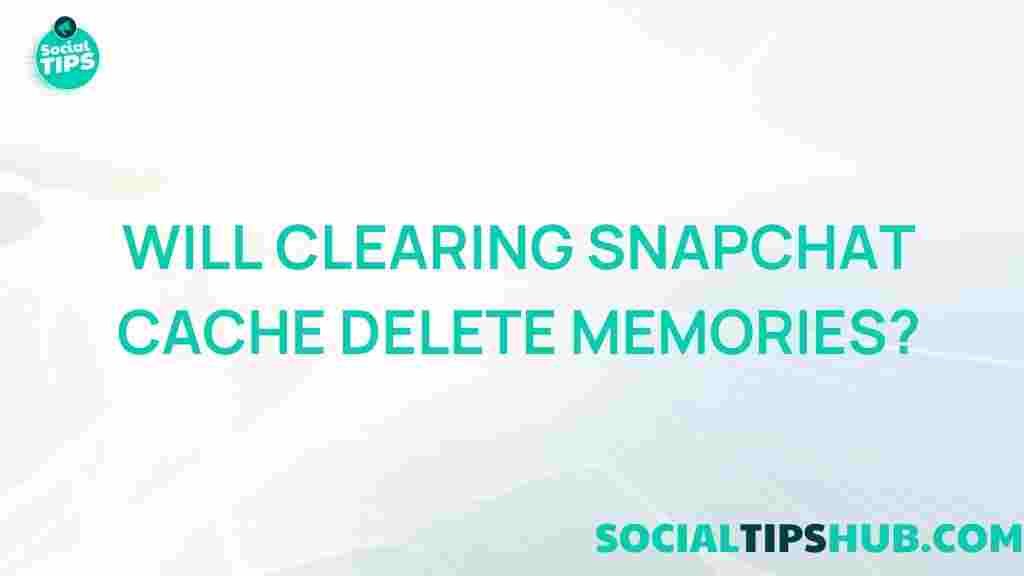

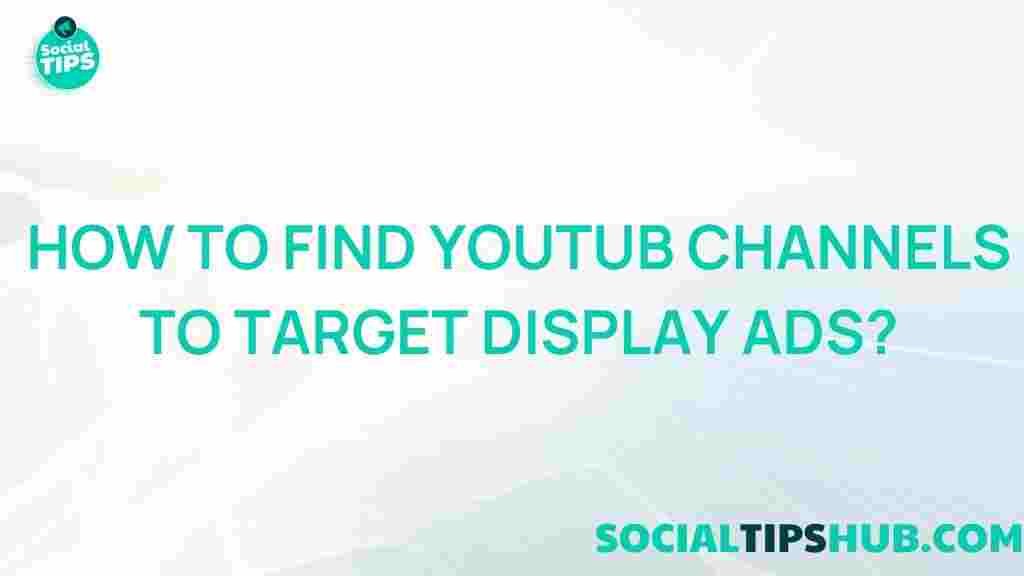
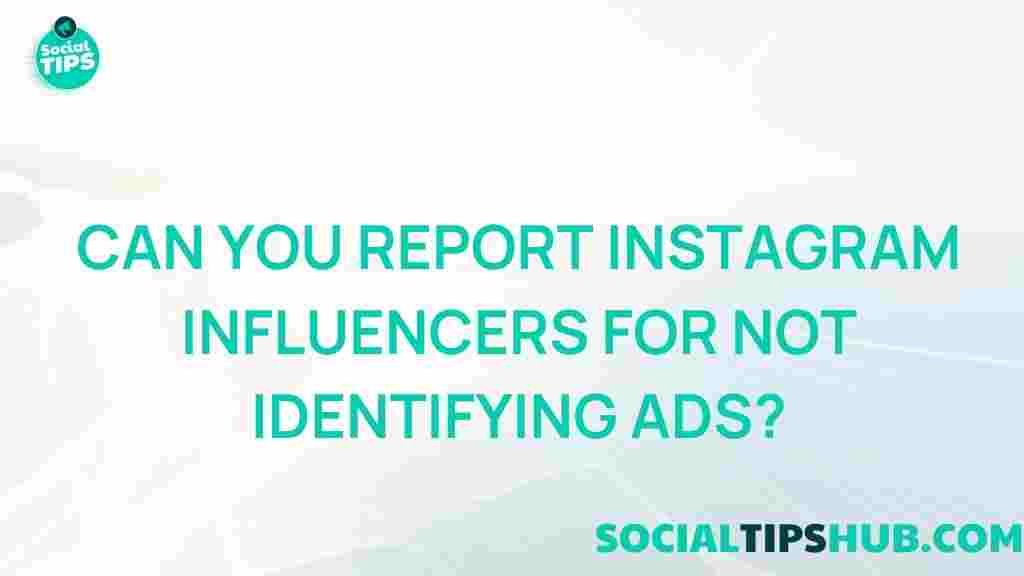


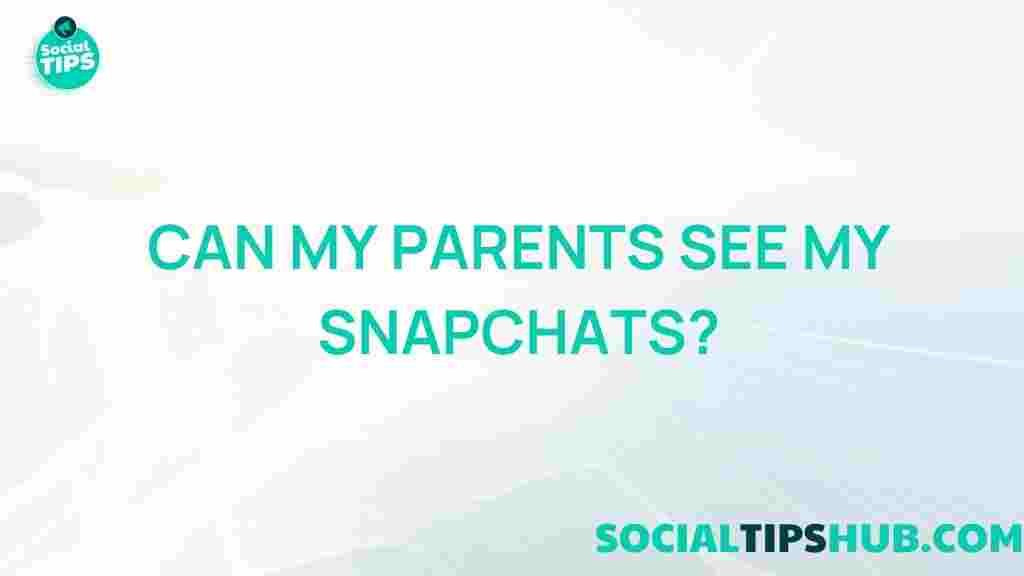
1 thought on “Unveiling the Mystery: Can Clearing Snapchat Cache Make Memories Disappear?”