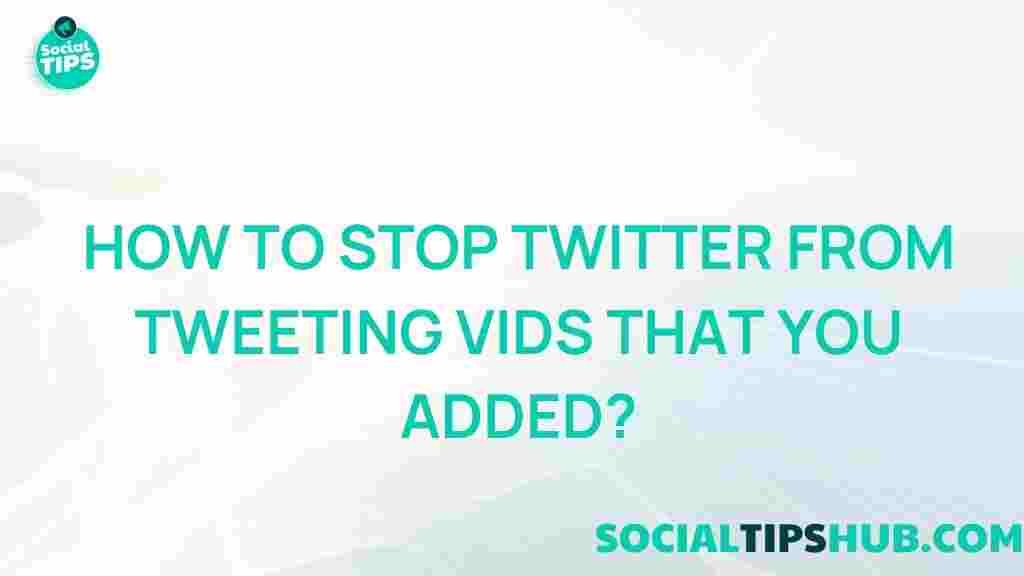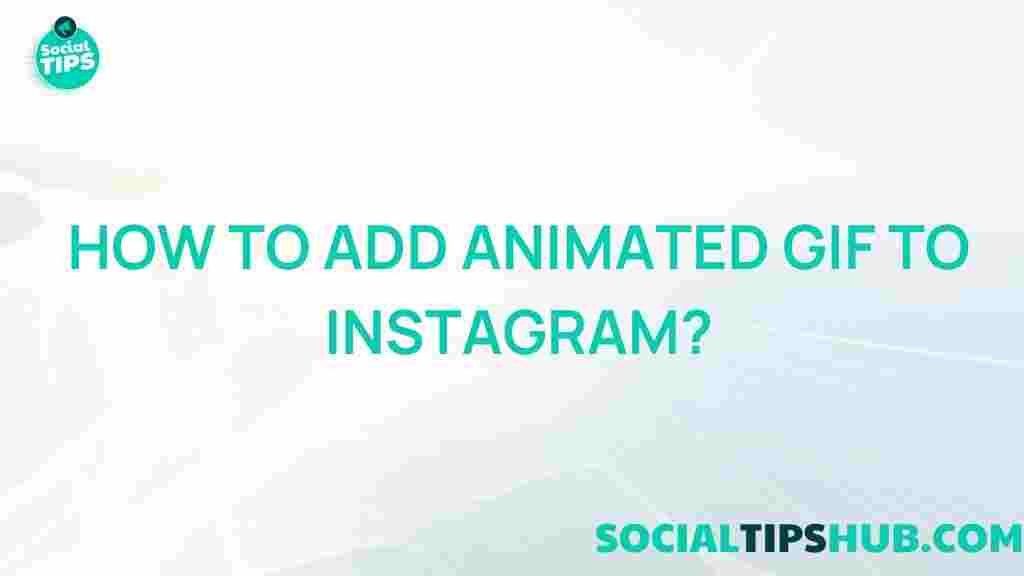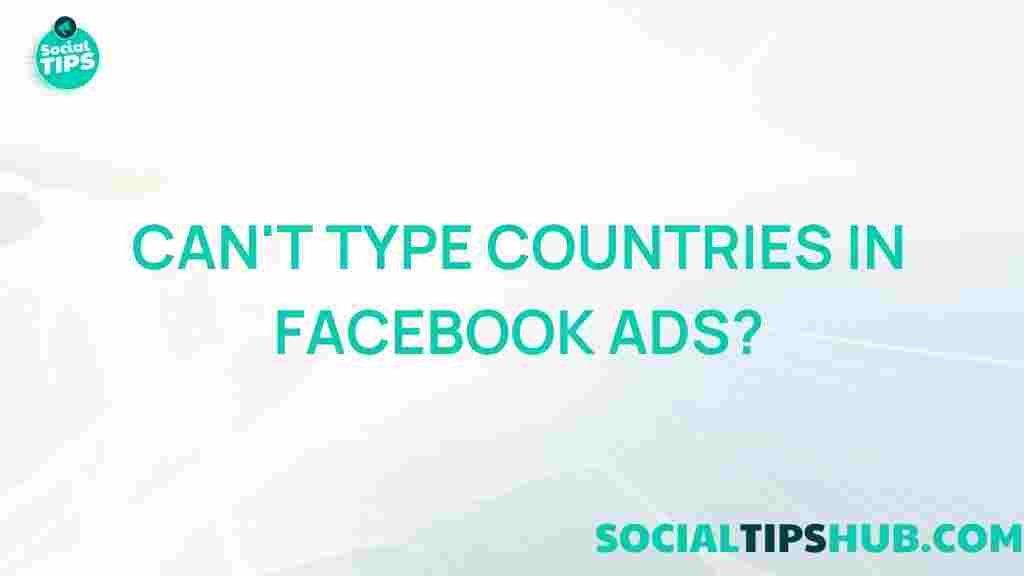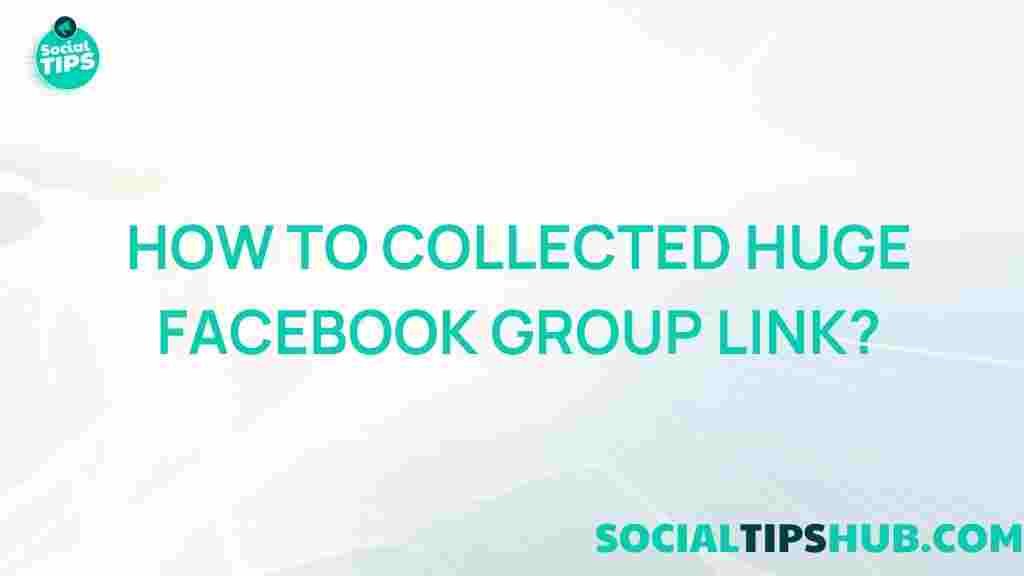Unleash the Power of Social Media: Tips to Control Video Sharing on Twitter
In the digital age, social media platforms have become a powerful tool for communication and information sharing. Among these platforms, Twitter stands out with its unique ability to deliver real-time updates and connect people worldwide. With the rising popularity of video content, understanding how to control video sharing on Twitter is essential for users, marketers, and businesses alike. In this article, we’ll explore practical tips and strategies to effectively manage video sharing on Twitter, ensuring you harness its full potential while maintaining control over your content.
Understanding the Importance of Video on Twitter
Videos are a crucial part of the content strategy on Twitter. They engage users more effectively than text or images alone. Here are some statistics that highlight the significance of video on this platform:
- Videos on Twitter receive 10 times more engagement than text tweets.
- Tweets with videos are retweeted 6 times more than those without.
- Video content is shared 1200% more than links and text combined.
These figures illustrate why managing video sharing is vital for anyone looking to enhance their online presence through Twitter.
Step-by-Step Process to Control Video Sharing on Twitter
Controlling video sharing on Twitter involves several steps, from adjusting privacy settings to utilizing Twitter’s built-in features effectively. Here’s a comprehensive guide:
1. Adjust Your Privacy Settings
Your first line of defense in controlling video sharing is to review your privacy settings. Here’s how to do it:
- Log in to your Twitter account.
- Go to your account settings by clicking on “More†in the left-hand menu.
- Select “Settings and privacy.â€
- Click on “Privacy and safety.â€
- Under “Audience and tagging,†choose who can see your tweets and videos. You can set your account to private to limit visibility to approved followers only.
2. Control Video Permissions
To manage who can share your videos, consider these options:
- Make your account private, as mentioned earlier. This prevents non-followers from sharing your content.
- Use the “Protect your Tweets†feature to ensure that only your followers can view and share your videos.
3. Utilize the Mute and Block Features
Sometimes, controlling who interacts with your content is just as important as managing your settings. You can:
- Mute users to prevent them from seeing your tweets without them knowing.
- Block users who consistently share your content in ways you find inappropriate.
4. Share Videos Directly Through DM
If you want to share a video with a specific person without making it public, consider using Direct Messages (DMs) on Twitter:
- Click on the “Messages†icon on the left side.
- Start a new message or continue a conversation.
- Attach your video and send it privately.
5. Use Hashtags Wisely
When sharing videos publicly, hashtags can either help or hinder your control over who sees your content. To manage this:
- Use specific hashtags that target your desired audience.
- Avoid trending hashtags if you don’t want a broader audience.
Troubleshooting Video Sharing Issues on Twitter
While managing video sharing on Twitter, you may encounter some challenges. Here are common issues and solutions:
1. Video Not Uploading
If your video fails to upload, consider the following:
- Check the video format. Supported formats include MP4 and MOV.
- Ensure the video size does not exceed 512 MB.
- Verify your internet connection; a stable connection is essential for uploading videos.
2. Video Privacy Settings Not Applying
If your privacy settings seem ineffective, try these troubleshooting tips:
- Log out and log back in to refresh your settings.
- Clear your browser cache if using Twitter on a web browser.
- Revisit the privacy settings to ensure they are correctly applied.
3. Unwanted Users Sharing Your Videos
If you find that unwanted users are sharing your videos, take immediate action:
- Check your follower list regularly and remove any accounts that do not align with your sharing goals.
- Utilize the “Report†feature on Twitter for users who violate your content sharing preferences.
Best Practices for Video Sharing on Twitter
To make the most out of your video sharing on Twitter, consider these best practices:
- Engage your audience: Ask questions or create polls related to your video content to boost interaction.
- Keep videos short: Aim for videos that are 30 seconds to 1 minute long to retain viewer interest.
- Use captions: Many users watch videos without sound, so include captions for better accessibility.
- Analyze performance: Use Twitter Analytics to track the performance of your videos and refine your strategy.
Conclusion
Mastering video sharing on Twitter can significantly enhance your social media strategy. By adjusting your privacy settings, controlling permissions, and following best practices, you can effectively manage how your videos are shared and consumed. Remember, the key is to engage your audience while maintaining control over your content. For more information on optimizing your social media presence, check out this Social Media Examiner article.
By leveraging the unique features of Twitter and being proactive in your approach, you can unleash the full power of social media for your personal or business goals.
This article is in the category Guides & Tutorials and created by SociaTips Team