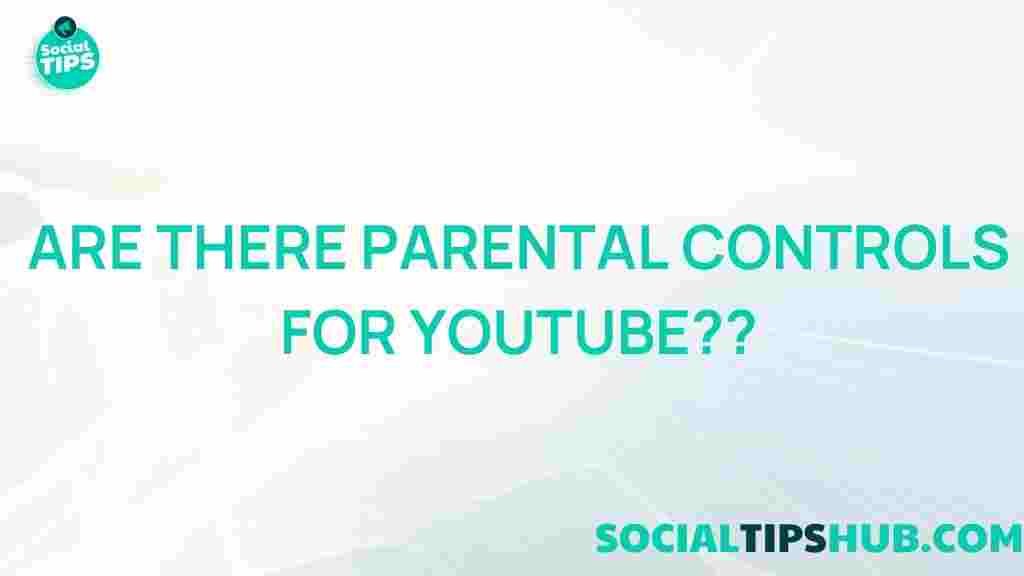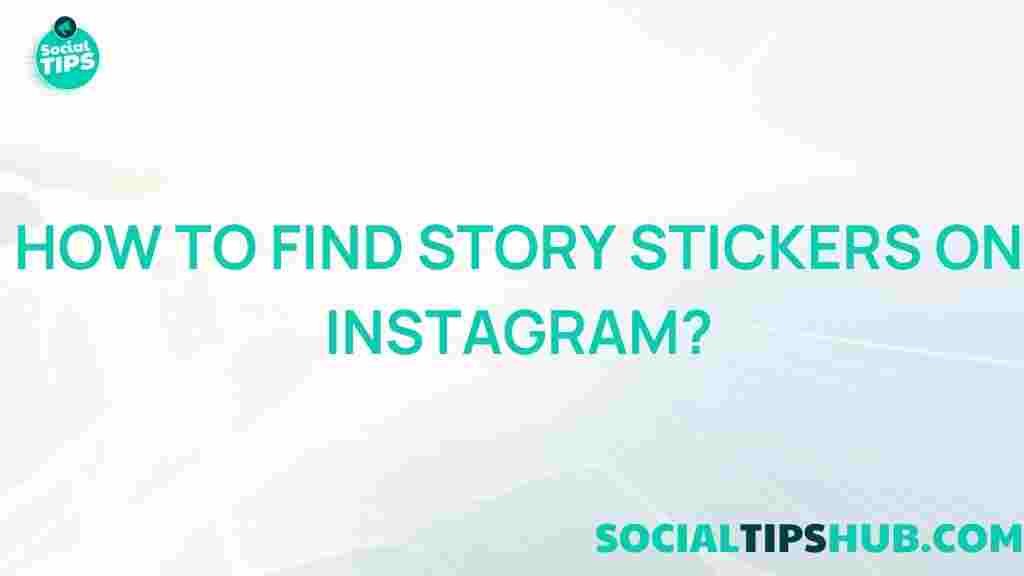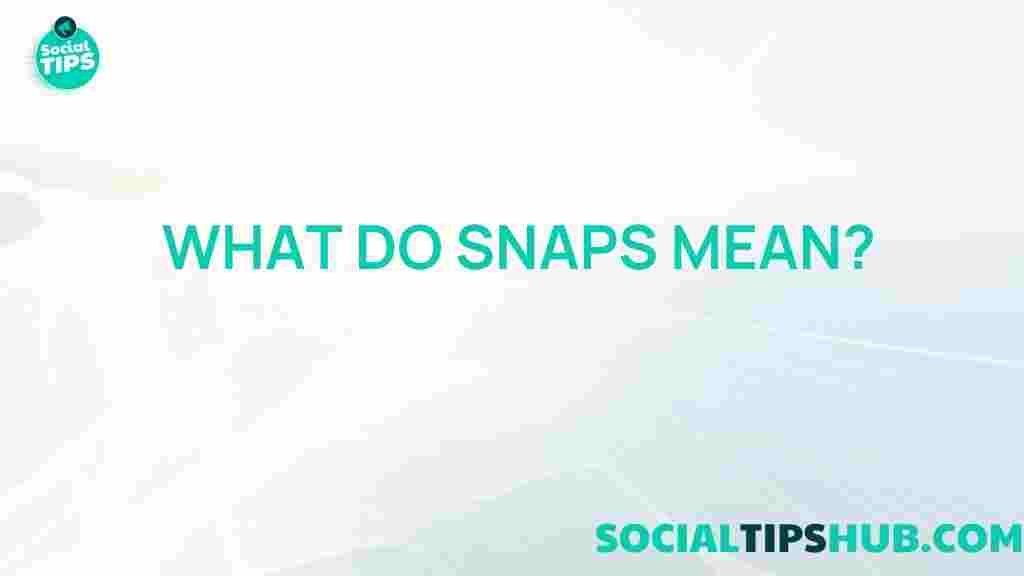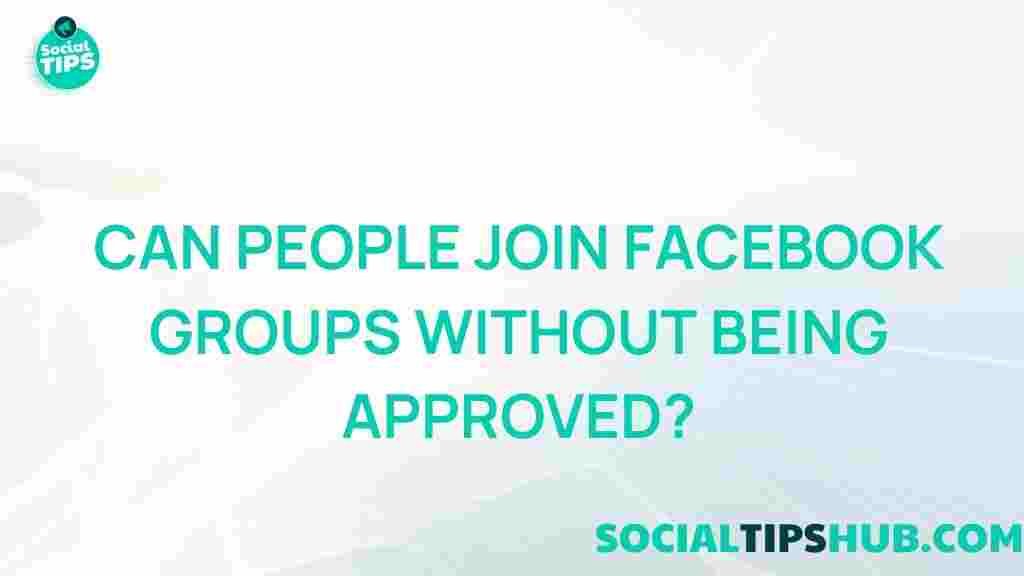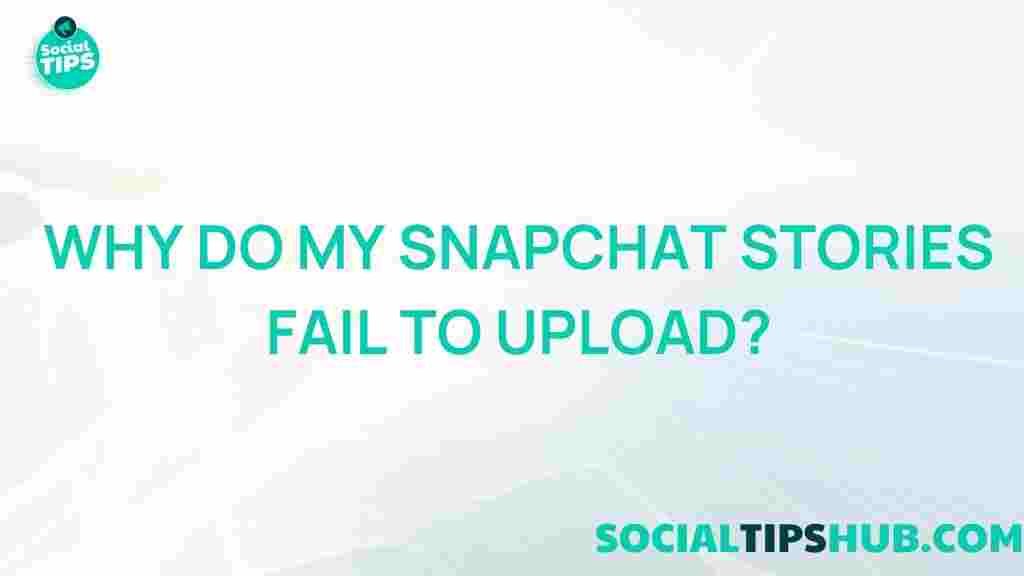YouTube Parental Controls: Unveiling the Secrets
YouTube has become a go-to platform for entertainment and education, especially among children and teens. With a vast array of content available, it’s crucial for parents to ensure that their kids are safe while browsing the platform. This article aims to unveil the secrets of YouTube parental controls, providing a comprehensive guide to help you navigate this feature effectively. By implementing these controls, parents can provide a safer online experience for their children while still allowing them to enjoy the rich variety of content YouTube has to offer.
Understanding YouTube Parental Controls
YouTube parental controls are essential tools that allow parents to manage their children’s viewing habits. They can restrict access to inappropriate content, manage subscriptions, and monitor viewing history. By utilizing these controls, parents can help foster a positive and safe environment for their children on YouTube.
Why YouTube Parental Controls are Important
- Protection from Inappropriate Content: With millions of videos uploaded daily, not all content is suitable for younger audiences. Parental controls help filter out harmful material.
- Encouraging Healthy Viewing Habits: By setting viewing limits, parents can encourage their children to engage in other activities outside of screen time.
- Monitoring Usage: Parental controls allow parents to keep an eye on what their children are watching, ensuring it aligns with family values.
How to Set Up YouTube Parental Controls
Setting up YouTube parental controls is a straightforward process. Follow these steps to ensure your child’s safety while using the platform:
1. Create a YouTube Account
Before you can set up parental controls, you’ll need a YouTube account. If you don’t have one, follow these steps:
- Go to the YouTube website.
- Click on the “Sign In” button in the top right corner.
- Select “Create Account” and follow the prompts.
2. Enable Restricted Mode
Restricted Mode helps filter out potentially mature content that you may not want your children to see. Here’s how to enable it:
- Log into your YouTube account.
- Click on your profile icon in the top right corner.
- Select “Settings” from the dropdown menu.
- Scroll down to “General” and toggle on the “Restricted Mode” option.
3. Use YouTube Kids
YouTube Kids is a separate app designed specifically for children. It offers a safer environment with curated content. To set it up:
- Download the YouTube Kids app from your device’s app store.
- Open the app and follow the setup instructions.
- You can customize the content based on your child’s age and interests.
4. Monitor Watch History
Keeping track of what your children watch is crucial. YouTube allows you to view their watch history, enabling you to discuss any content that may raise concerns:
- Go to the main YouTube page and click on the three lines (menu) in the top left corner.
- Select “History” to view the videos your child has watched.
- Use this information to engage in conversations about their viewing preferences.
5. Set Time Limits
It’s essential to manage how much time your child spends on YouTube. Here’s how to set time limits:
- Open the YouTube app and go to “Settings.”
- Select “General” and look for “Time watched.”
- Set daily reminders and restrictions as needed.
Troubleshooting Common Issues
Even with the best intentions, you may encounter issues while using YouTube parental controls. Here are some common problems and how to resolve them:
1. Restricted Mode Not Staying On
If Restricted Mode keeps turning off, try the following:
- Ensure you’re logged into your account. Restricted Mode settings are saved per account.
- Clear your browser cache or app data and re-enable Restricted Mode.
2. Inappropriate Content Still Appearing
While YouTube does its best to filter content, some may still slip through. In such cases:
- Use the “Report” feature on videos that are inappropriate. This helps improve the platform.
- Regularly check and adjust the settings to ensure they align with your child’s viewing habits.
3. Issues with YouTube Kids
If the YouTube Kids app is not functioning correctly:
- Ensure the app is updated to the latest version.
- Reinstall the app if necessary, and set it up again.
Final Thoughts on YouTube Parental Controls
YouTube offers a wealth of content, but parental controls are essential to ensure a safe viewing experience for children. By utilizing the features outlined in this article, parents can take proactive steps in managing their children’s engagement with YouTube. Remember, these controls are just one part of the conversation about safe internet use; regular discussions with your children about their online activities are equally important.
By staying informed and involved, parents can help their children navigate the digital landscape safely while enjoying the vast educational and entertainment resources available on YouTube.
For more tips on internet safety and technology for children, consider visiting Common Sense Media, a valuable resource for parents looking to navigate the digital world with their kids.
Implementing these YouTube parental controls can help create a balanced and secure online experience, allowing children to enjoy the platform while maintaining peace of mind for parents.
This article is in the category Guides & Tutorials and created by SociaTips Team