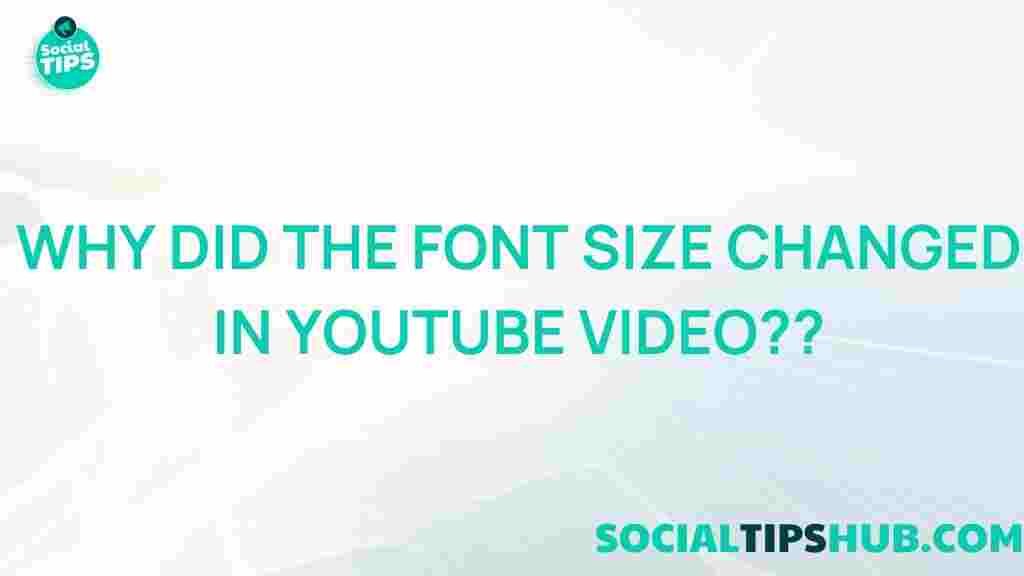YouTube: Unraveling the Mystery Behind Changing Font Sizes in YouTube Videos
In the ever-evolving world of digital media, YouTube has emerged as a dominant platform for video content. As creators seek to enhance viewer engagement, one often overlooked aspect is the font size used in their videos. Whether for captions, titles, or on-screen text, the right font size can significantly impact viewer retention and comprehension. This article delves into the reasons for changing font sizes in YouTube videos, how to adjust them, and troubleshooting tips to ensure optimal presentation.
Understanding Font Sizes in YouTube Videos
Font sizes play a crucial role in how content is perceived. In the context of YouTube, this can affect everything from the legibility of subtitles to the visual impact of titles and annotations. Here’s why it matters:
- Readability: Larger fonts are easier to read, especially on smaller screens.
- Emphasis: Different font sizes can draw attention to key messages.
- Branding: Consistent font usage enhances brand identity.
How to Change Font Sizes in YouTube Videos
Changing font sizes in your YouTube videos involves various steps depending on the type of content you are creating. Below is a step-by-step guide to help you make these adjustments effectively.
Step 1: Using YouTube Studio
YouTube Studio is an essential tool for creators. To change font sizes in your video descriptions or titles:
- Log into your YouTube account and go to YouTube Studio.
- Select Content from the left sidebar.
- Choose the video you want to edit and click on it.
- In the Details section, scroll to the Title and Description fields.
- While you can’t directly change the font size here, you can use formatting options like bold or italics for emphasis.
Step 2: Adjusting Captions and Subtitles
If you want to change the font size for captions or subtitles, follow these steps:
- Go to YouTube Studio.
- Select Subtitles from the left menu.
- Choose the video for which you want to adjust subtitles.
- Click on Add Language or edit existing subtitles.
- Use the Caption Settings to modify the size and style of the text.
Step 3: Editing Video with Software
For more control over font sizes in your videos, consider using video editing software. Here’s how:
- Open your video in editing software like Adobe Premiere Pro, Final Cut Pro, or any other editing tool of your choice.
- Select the text tool and create your titles or captions.
- Adjust the font size and style as per your requirements.
- Export your video and upload it back to YouTube.
Troubleshooting Common Issues
Changing font sizes in YouTube videos can sometimes lead to unexpected issues. Here are some common problems and their solutions:
- Font Not Displaying Correctly:
- Check your video editing software for any font compatibility issues.
- Ensure the font is properly installed on your system.
- Subtitles Not Showing:
- Make sure subtitles are enabled in the video settings.
- Confirm that you’ve uploaded the correct subtitle file format.
- Inconsistent Font Sizes:
- Check your editing software settings for uniform text size.
- Preview your video before uploading to ensure consistency.
Best Practices for Font Usage on YouTube
To maximize engagement on YouTube, adhere to these best practices when choosing and changing font sizes:
- Use Contrasting Colors: Ensure the text stands out against the background.
- Keep It Simple: Choose clear, sans-serif fonts that are easy to read.
- Limit Font Variations: Stick to one or two font types throughout your video.
- Test on Multiple Devices: Preview your video on different screen sizes to ensure readability.
Conclusion
In the competitive landscape of YouTube, every detail counts. Understanding how to effectively change and manage font sizes can enhance the viewer experience, improve accessibility, and boost engagement. By following the steps outlined in this article, creators can ensure their messages are communicated clearly and effectively. For more tips on video creation, check out this helpful resource that provides additional insights into optimizing your content on YouTube.
For more detailed guidance, visit the official YouTube Help Center.
This article is in the category Guides & Tutorials and created by SociaTips Team