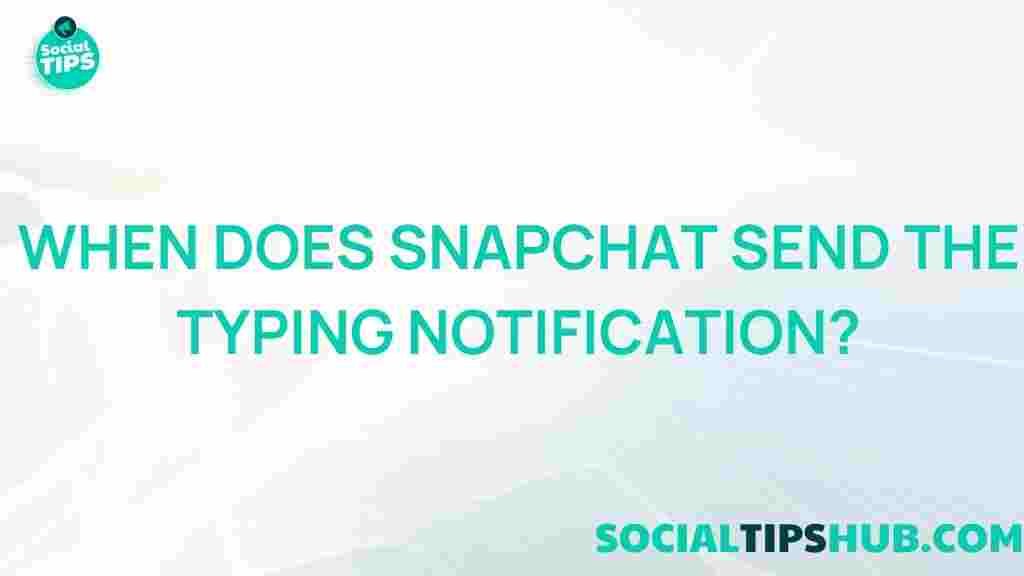Understanding the Snapchat Typing Notification: What It Really Means
Snapchat has taken the world by storm with its unique and disappearing messages, entertaining filters, and real-time updates. However, one feature often catches the attention of users, sometimes leaving them puzzled: the Snapchat typing notification. This tiny signal, indicating someone is typing a message, can stir curiosity, anticipation, and sometimes frustration. In this article, we will uncover the mystery behind the Snapchat typing notification, understand how it works, troubleshoot common issues, and address some frequently asked questions.
What Is the Snapchat Typing Notification?
The Snapchat typing notification appears when a friend begins typing a message in a chat. This indicator is designed to keep users informed about when someone is actively engaging in a conversation. Unlike other platforms, Snapchat’s typing notification can sometimes linger or appear at unexpected moments, creating some confusion among users.
This notification is often an indication that someone is actively working on a message for you, but it doesn’t always mean a message will be sent. Understanding how this feature works can help reduce the mystery surrounding it and alleviate any misunderstandings about its usage on Snapchat.
How Does the Snapchat Typing Notification Work?
At the core of Snapchat’s design is its ability to offer real-time, engaging experiences. When a user opens a chat and starts typing, the app immediately triggers the typing notification. This feature, however, has nuances that make it slightly different from typing indicators on other messaging platforms. Here’s a closer look at the process:
- Opening the Chat: When a friend opens a conversation window with you, they don’t trigger the typing notification right away. It only activates once they begin typing something in the text field.
- Engaging with the Keyboard: Snapchat detects the presence of the keyboard when it’s open in a chat, but it doesn’t always mean a message is being composed. Simply tapping in the text field without typing may still generate the typing notification.
- Stopping Mid-Type: Sometimes, a friend might begin typing but decide not to send the message. Snapchat might continue to display the typing notification briefly, which can create a false impression.
Why Do Snapchat Typing Notifications Appear and Disappear?
The Snapchat typing notification might seem erratic at times, appearing and disappearing without a message actually being sent. This happens because of the way Snapchat detects activity within the chat box. Some reasons for this are:
- Inactive Typing: If someone starts typing but doesn’t send the message, the notification might stay active for a short while before disappearing.
- Multiple Chats Open: Snapchat sometimes gets confused if a user has multiple chats open, showing typing notifications inaccurately.
- Background Processes: Occasionally, Snapchat’s background activity could lead to the notification popping up erroneously.
Although it can be confusing, understanding these mechanisms can help you better interpret the appearance of the Snapchat typing notification.
Troubleshooting Snapchat Typing Notification Issues
If you’re experiencing issues with the Snapchat typing notification, such as it remaining on screen for too long or not showing up at all, you’re not alone. Here are some troubleshooting steps to help resolve common issues:
1. Refresh Your Snapchat App
Often, a simple refresh can resolve minor glitches. Close the Snapchat app and reopen it to see if the typing notification behaves normally.
2. Clear Snapchat Cache
Snapchat stores temporary data in a cache, which can sometimes lead to unexpected issues. To clear the cache:
- Go to your profile and tap on the settings icon.
- Select Clear Cache under the “Account Actions” section.
- Confirm by tapping on Clear All to remove unnecessary data.
This should reset any outdated data that might be causing the typing notification to act up.
3. Update the Snapchat App
Snapchat frequently releases updates to enhance performance and fix bugs. Make sure you’re using the latest version by checking the Google Play Store or the Apple App Store for updates.
4. Restart Your Device
A device reboot can often clear out any background issues affecting the performance of Snapchat. Restart your phone to refresh its settings and reload the app to see if the typing notification is fixed.
5. Check Your Internet Connection
Snapchat relies on a stable internet connection to function properly. If you’re experiencing lag or inconsistency in notifications, ensure your Wi-Fi or data connection is stable. For better results, try switching to a different network to see if the issue persists.
Frequently Asked Questions About Snapchat Typing Notifications
Does the Typing Notification Always Mean a Message Is Being Sent?
No, the typing notification merely indicates that someone has started typing in the chat. It doesn’t guarantee that a message will be sent, as the user may decide not to complete or send the message.
Why Do I See the Typing Notification, But No Message Arrives?
Sometimes, a person might begin typing but then change their mind or delete the text. Snapchat doesn’t differentiate between incomplete and unsent messages, so you might still see the notification briefly.
Can I Turn Off Snapchat Typing Notifications?
Snapchat doesn’t currently allow users to turn off the typing notification for themselves or others. However, if you find this feature distracting, consider muting chat notifications entirely under Settings > Notifications.
Is the Typing Notification Available on Snapchat Web?
While Snapchat’s typing notification primarily functions within the mobile app, the same feature is accessible if you’re using Snapchat on a web browser. However, it may appear slightly delayed compared to the mobile version.
Enhance Your Snapchat Experience with Other Tips and Tricks
Learning the nuances of Snapchat can lead to a more enjoyable experience. If you’re interested in mastering additional Snapchat features, be sure to check out our complete guide to Snapchat tips and tricks for optimizing your use of the platform.
Additionally, if you’re looking to dive deeper into privacy options, advanced settings, and engagement hacks, Snapchat’s official support center offers plenty of helpful resources.
Conclusion: Embracing the Snapchat Typing Notification
The Snapchat typing notification is more than just a simple indicator; it’s a feature that keeps conversations engaging and real-time. Though it can sometimes appear mysteriously or linger longer than expected, understanding how it works can reduce confusion. Whether you’re a casual user or a dedicated Snapchatter, knowing the ins and outs of this notification enhances your overall experience.
Now that you’ve uncovered the secrets of Snapchat’s typing notification, you’re better equipped to navigate conversations with ease. So the next time you see that little indicator, you’ll know exactly what to expect.
This article is in the category News and created by SociaTips Team