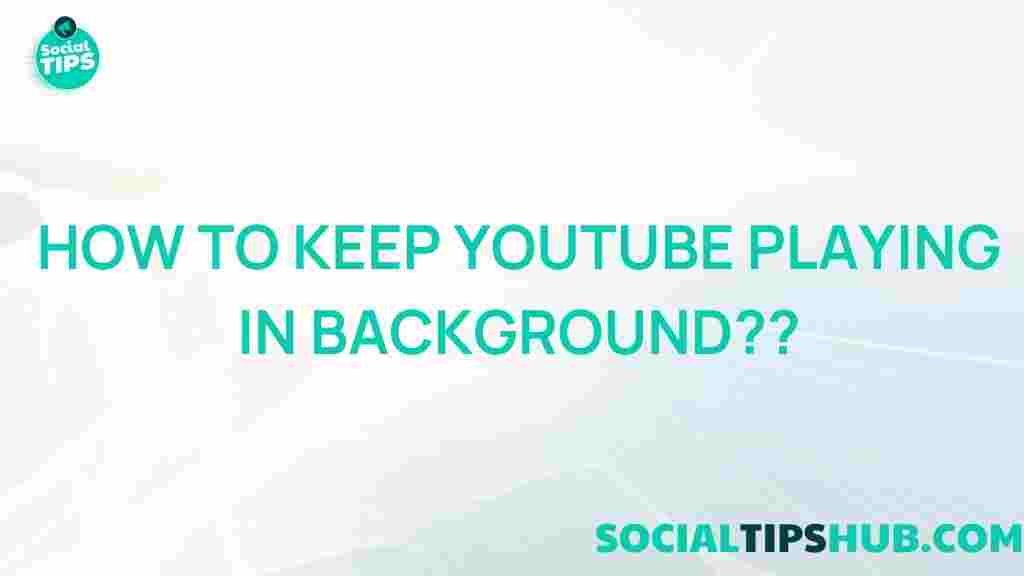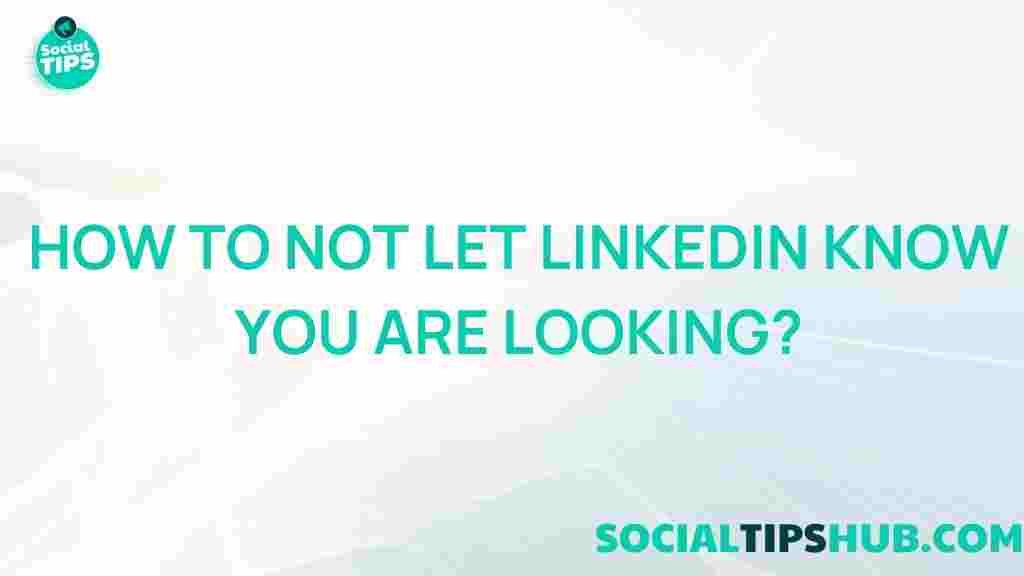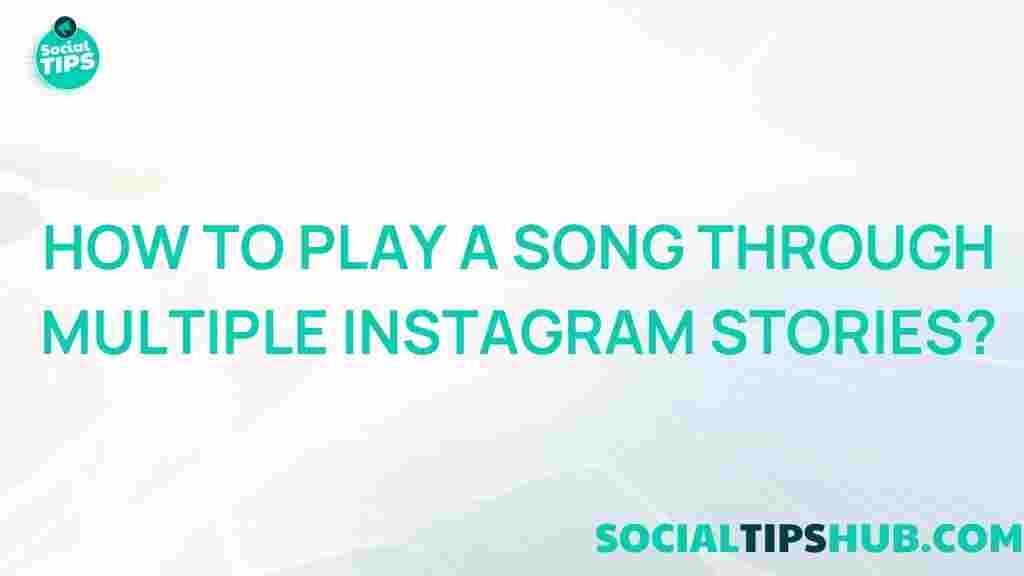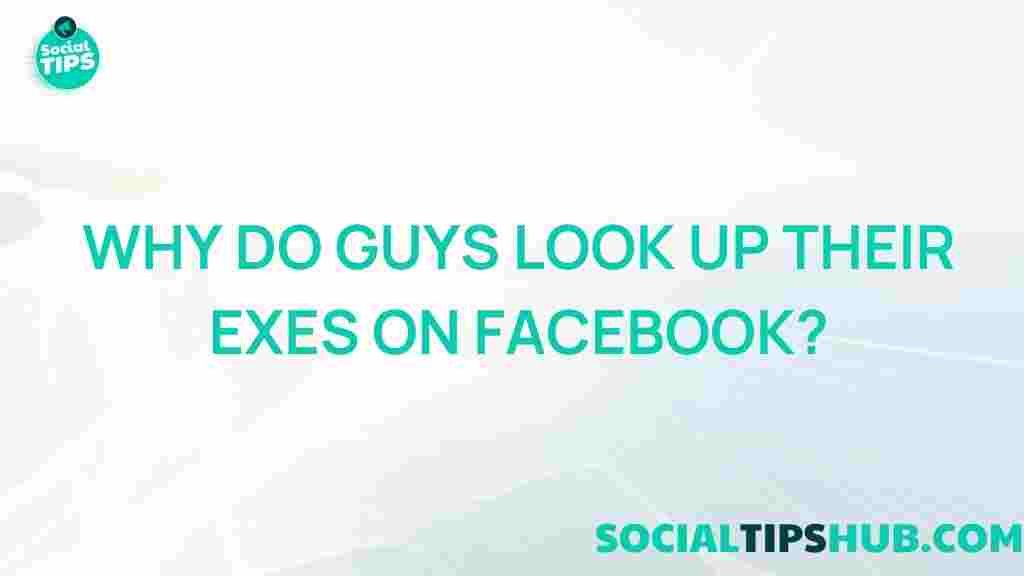YouTube: Unleashing the Secret Trick to Keep YouTube Playing in Background
YouTube has revolutionized the way we consume content, offering everything from music videos to educational tutorials. One of the most sought-after features among users is the ability to play YouTube videos in the background while multitasking. Unfortunately, the official YouTube app restricts background playback unless you subscribe to YouTube Premium. However, there are several secret tricks you can employ to bypass this limitation. In this article, we will explore these methods in detail, ensuring that you can enjoy your favorite videos seamlessly while using other apps.
Understanding YouTube’s Background Playback Restrictions
YouTube’s restrictions on background playback are primarily aimed at promoting its premium subscription service. When you play a video on the app and switch to another application, the playback stops, which can be frustrating if you’re listening to music or a podcast. Knowing how to work around these restrictions can greatly enhance your viewing experience. Let’s dive into the methods that allow you to keep YouTube playing in the background.
Secret Tricks to Keep YouTube Playing in the Background
Here are several effective methods to keep YouTube playing in the background:
- Using a Mobile Browser: One of the easiest ways to enable background playback is by using a mobile web browser like Chrome or Safari.
- Utilizing Picture-in-Picture Mode: This feature allows you to watch videos in a small floating window while using other applications.
- Third-Party Apps: Certain apps are designed to enhance the YouTube experience, offering background playback features.
- YouTube Vanced: A popular modified version of the YouTube app that includes built-in background playback options.
Method 1: Using a Mobile Browser
To play YouTube videos in the background using a mobile browser, follow these steps:
- Open your preferred web browser (Chrome, Safari, etc.).
- Go to the YouTube website.
- Search for the video you want to play.
- Start playing the video.
- Now, switch to your home screen or another app. The video will stop playing.
- To continue playback, pull down the notification shade (on Android) or use the control center (on iOS) to resume audio playback.
This method is straightforward and does not require any additional software. However, it may not work on all devices due to browser restrictions.
Method 2: Utilizing Picture-in-Picture Mode
Picture-in-Picture (PiP) mode is another fantastic way to keep YouTube videos playing while using other apps. Here’s how you can enable it:
- Ensure your device is running Android 8.0 or later or iOS 14 or later.
- Open the YouTube app and start the video you want to watch.
- Tap the home button or swipe up from the bottom of the screen to minimize the app.
- The video should continue playing in a small window that you can move around your screen.
This method allows you to watch YouTube videos while texting, browsing social media, or using other applications, enhancing your multitasking capabilities.
Method 3: Third-Party Apps
There are several third-party apps available that can enable background playback for YouTube. Some of these apps include:
- NewPipe: An open-source app that allows you to play YouTube videos in the background without any ads.
- TubeMate: A popular video downloader that also includes background playback functionality.
- VLC Media Player: This versatile media player can also stream YouTube videos and allows background playback.
To use a third-party app, simply download it from a reliable source, follow the installation instructions, and use it to access YouTube content.
Method 4: YouTube Vanced
YouTube Vanced is a modified version of the official YouTube app that offers various features, including background playback. Here’s how to install and use it:
- Uninstall the official YouTube app (if necessary).
- Download the YouTube Vanced APK from a trusted source.
- Install the APK by enabling installation from unknown sources in your device settings.
- Open YouTube Vanced and log in with your Google account.
- Start playing any video, and you can now switch apps without interrupting playback.
YouTube Vanced is a powerful tool for anyone looking to enhance their YouTube experience. However, be cautious and ensure you download the app from a legitimate source to avoid security risks.
Troubleshooting Tips
If you encounter issues while trying to keep YouTube playing in the background, here are some troubleshooting tips to consider:
- Check App Permissions: Ensure that your browser or third-party app has the necessary permissions to play audio in the background.
- Update Your App: Make sure you are using the latest version of the app or browser for optimal performance.
- Restart Your Device: A simple restart can resolve many playback issues.
- Clear App Cache: If using a third-party app, clearing the cache may help fix playback problems.
Conclusion
With these secret tricks, you can easily keep YouTube playing in the background, allowing you to enjoy your favorite content without interruptions. Whether you choose to use a mobile browser, take advantage of Picture-in-Picture mode, or download a third-party app like YouTube Vanced, the options are plentiful. Experiment with these methods to find the one that works best for you.
For more tips and tricks on enhancing your digital experience, check out our other articles on digital technology and stay updated with the latest trends. Enjoy your YouTube experience to the fullest!
This article is in the category Guides & Tutorials and created by SociaTips Team